Specifying File Types to Search
The Search the Following File Types setting allows you to let Spirion search Only Common File Types, Search All Files, or search a Custom File Type List:
- Only Common File Types (this is the default option): This option performs the quickest search while also searching the files on your computer most likely to contain personal information. When this option is selected, Spirion searches through text files, Microsoft Office (Word, Excel, Power Point) files, Adobe Acrobat files, and rich text files. Even if your computer has the ability to search metadata stored within a file such as when a photo was taken for a jpg file or the artist information in an mp3 file, that information is not searched when this option is selected.
- All Filterable: This option searches through all files that your computer has the ability to search via an internal Spirion filter or via a Mac Spotlight plugin. When this option is selected, Spirion searches all common file types plus any other file type for which you have installed a Spotlight plugin. For example, if your camera software installed the ability for Mac to read information from a jpg file about when a photo was taken , then that information is also searched.
- Custom File Type List: This option allows you to select the files that Spirion searches. For more information, please see Manage Custom File Type List.
- All but Common Binary: This option searches all files except for common binary files. Common binary file types include application, system and multimedia files (for example, exe, dll, mp3) that are unlikely to contain sensitive information. When you select this option and click the Manage button, any file extension that contains a checkmark is excluded from the search. For a full list of binary files that commonly contain no text, please see Binary Files That Do Not Commonly Contain Text.
- Search All Files: This option is the most comprehensive (and therefore slowest) option because Spirion searches all file types either using a Spotlight Plugin, if one exists, or text extraction, if one does not. No matter what type of file or what the file is named, when this option is selected, Spirion searches inside of it.
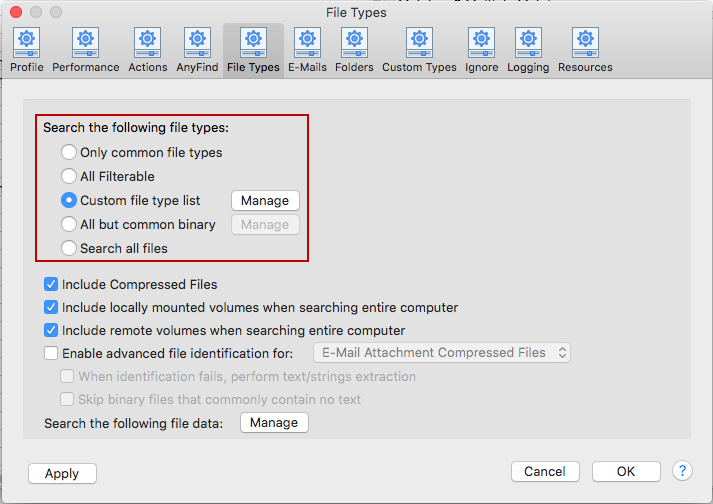
To view or change these settings, click the Preferences button on the toolbar and then click File Types. Alternatively, you can click Preferences in the Spirion menu and click File Types.