Configuring Comprehensive Password Searching
The Enable Comprehensive Searching for Passwords in the Following File Types setting allows you to specify when Spirion comprehensively searches for passwords in files with AnyFind. When AnyFind Passwords is enabled, Spirion searches all locations you specify for passwords, but comprehensive searching is a more in-depth searching algorithm that sometimes yields more false positives especially in audio and visual files like mp3 and jpg files. There are two options:
- None (Do Not Enable Comprehensive Searching Anywhere): Spirion does not perform in-depth comprehensive searching of passwords in any file types. It only finds passwords using standard techniques.
- All (Enable Comprehensive Searching in All File Types): Spirion performs in-depth comprehensive searching of passwords in all file types.
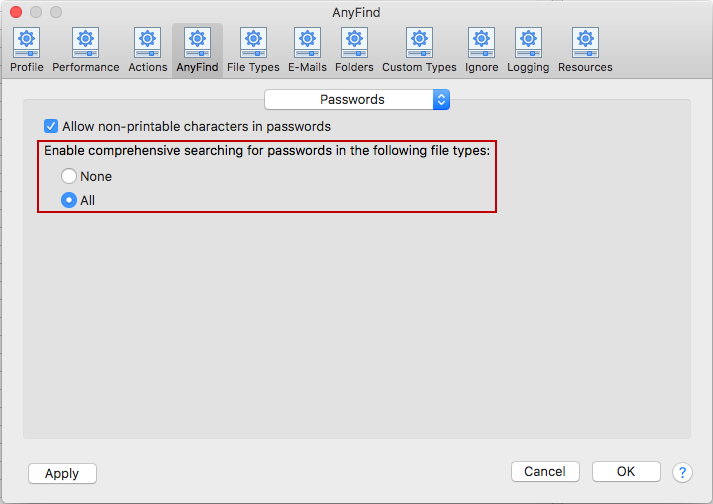
To view or change these settings, click the Preferences button on the toolbar then select AnyFind and select Passwords from the dropdown. Alternatively, you can click the Data Types button on the toolbar, then select Manage AnyFind... and select Passwords from the dropdown or select Preferences in the Spirion menu and select AnyFind and then select Passwords from the dropdown.