Drag & Drop Operations
The classification of a rule in the Workflow Rules List can be changed using drag and drop by clicking on a Workflow Rule, holding down the left mouse button and dragging the rule onto another Classification icon. The order of precedence of Classifications can also be changed by dragging and dropping them before or after other classifications.
To change the classification of a workflow rule, click and hold on a workflow rule icon and then drag it onto another classification until you see Drop in <classification name>, and then release the mouse button. The workflow rule is moved from the source classification to the destination classification.
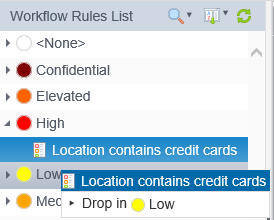
To change the precedence of the Classifications, click and hold on a Classification icon and then drag it above or below another Classification icon until you see Drop before <classification name> or Drop after <classification name>, and then release the mouse button. The classification is moved from its current location to the specified location and its precedence is increased (if it was moved up) or decreased (if it was moved down). When the list is sorted by name, drag and drop operations on Classifications is disabled.
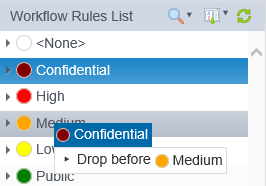
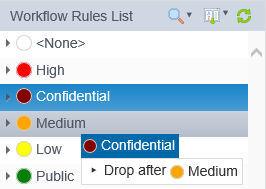
If an attempt is made to move a workflow rule or a classification to an unsupported location, a red "X" indicates that the selected operation is not supported. Releasing the mouse button does not cause the selected rule or classification to be moved.
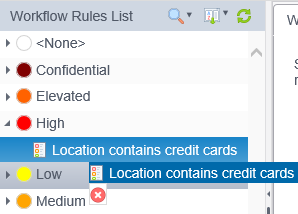
If the Workflow Rules List has been re-ordered by another user and you then attempt to re-order it, you may receive the message, "The priority has not been changed because the list has been re-ordered in the meantime by another user." Refresh the Workflow Rules List to reflect the other user's changes and then make your changes again.