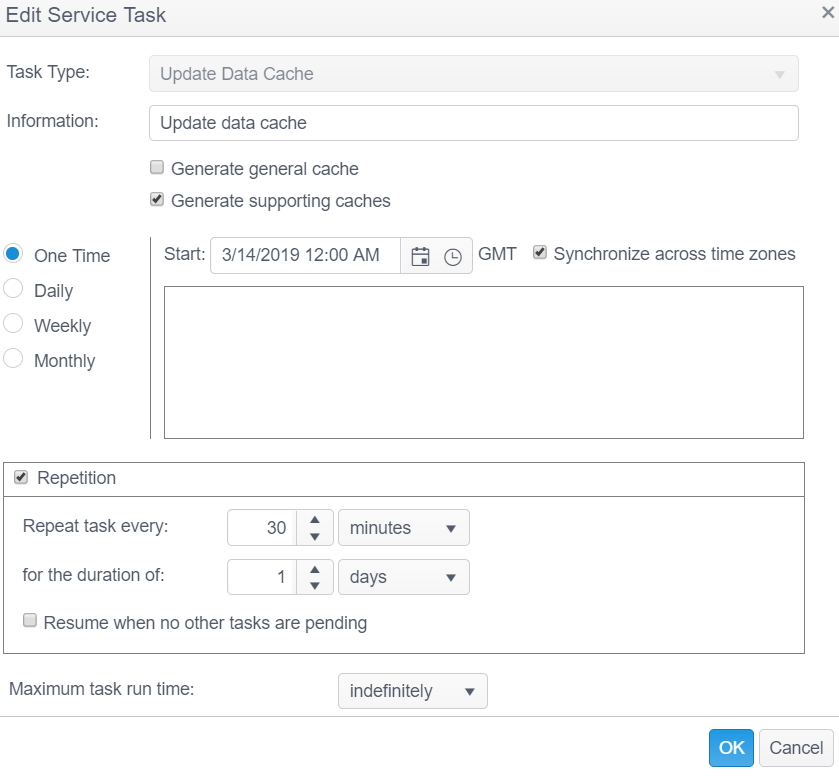Update Data Cache
The Update Data Cache Service Task is used to improve performance of Spyglass calculations for more efficient data retrieval. The Console uses two types of caches. Both can be used and generated independently. They contain pre-calculated data used by Spyglass widgets.
Update Data Cache can either run on a schedule or right after relevant service tasks complete. The default is to run After Relevant Data Update. This can be set in the Update Data Cache setting on the Applications page.
The Update Data Cache Task has the following options:
| Field | Description |
|---|---|
| Information | This text field is used to provide a description of the purpose of the Update Policy States task being created and is only present to help users manage their tasks. |
| Generate General Cache | Selecting this option generates a cache that can be used by all Widgets and all Spyglass filters but it can take a long time to generate. If you are not frequently using Searches filters, you should only generate the Supporting Cache. This is disabled by default. |
| Generate Supporting Caches | Selecting this option generates a cache that can be used by all Widgets and all Widget filters but not all Spyglass filters. Last searches and Searches filters cannot use this cache. When any of the Searches filters are used, the Spyglass falls back to the general cache (if present), otherwise it falls back to real-time data (meaning no cache is used and no performance gains). The Supporting Cache is much quicker to generate than the General Cache, it performs better and is much smaller. If you are not frequently using Searches filters, you should only generate the Supporting Cache. This is enabled by default. |
| Location | This option only displays if you have chosen to replicate your database prior to installation of the Console, but is disabled for this service task. |
| Resume when no other tasks are pending | When selected, the "Repeat task every:" is ignored when no tasks are pending and the task starts immediately. |
| Maximum task run time |
Specify the amount of time that the service task has to complete. For example, if you set the Maximum task run time to 5 minutes, after 5 minutes has elapsed from the time the service task first executes, the service job stops and its status shows as Aborted. The default setting is indefinitely. The following options are available:
|