Custom Folders Group
|
In this article |
Add Button
Add a folder to be included or excluded from the search on the endpoint(s) to which the policy applies.
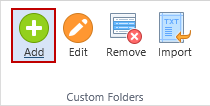
Type the folder location in the Folder Location Field.

Click the Scope field and select whether to include or exclude the folder from the search from the drop down. To accept the custom folder location and add it to the Custom Folders list hit the Enter key or click the green checkmark. To discard it click the red X.

Note: Custom Folder locations will be honored regardless of the value of the \Settings\Locations\FileLocations policy setting.
Edit Button
Modify the selected folder location or type.
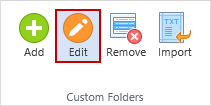
Remove Button
Remove the selected folder location from the policy.
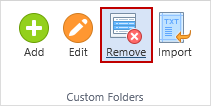
A confirmation dialog prompts you to delete the selected row.
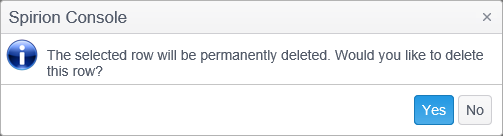
Import Button
To import a list of custom folders to be included in the search on the endpoint(s) to which the policy applies click the Import ribbon button.
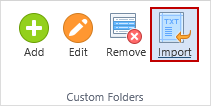
The custom folder list to be imported should be in CSV format, with the content in the following format:
Path[,Type]
Type is optional and the valid values are: IncludeInSearch or ExcludeFromSearch. If not provided. IncludeInSearch is assumed. Alternatively you may use a 0 for Exclude or a 1 for Include.
For example:
- \\fs-nw-525\Food-Service
- \\10.0.0.1\c$,IncludeInSearch
- c:\users\*\appdata,ExcludeFromSearch
- c:\users\public,1
Duplicate entries, whether already in the Custom Folders list or in the import file, are ignored.
If the custom folder list to be imported requires remote machine credentials, the Provide Credentials dialog is displayed:
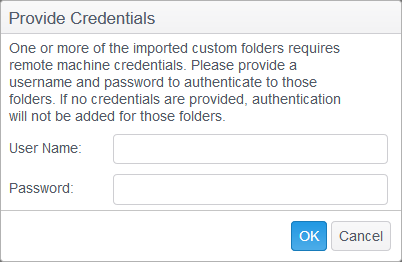
The credentials are added to the Remote Machines List avoiding duplicates (each path is parsed and if it is recognized as a remote path, the host name is extracted from it and added to the Remote Machines List). Duplicates on the Remote Machines List are detected by Address and Type only, so if there already exists an entry with different Mode or credentials it won't be overwritten. If the custom folder list to be imported does not require any credentials then the above dialog is not displayed and the import proceeds.