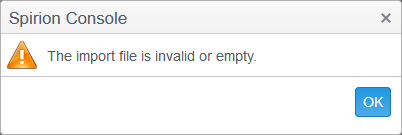Remote Machines Group
|
In this article |
Add Button
Add a remote machine to be included in the search on the endpoint(s) to which the policy applies. The Address can be specified as an IP Address/Mask/Range, NetBIOS name, or Fully Qualified Domain Name. Authentication credentials may also be provided.
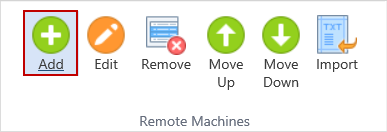
Add a remote machine:

- Click the Type field and select the type from the drop-down.
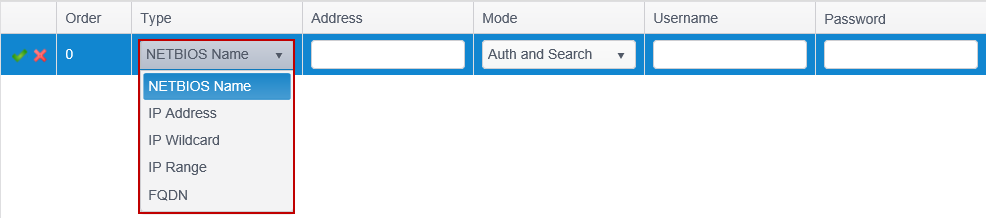
-
Click the Address field and type the address of the remote machine.
- Click the Mode field and select from the mode from the drop-down.

- If you want to specify credentials, click the Username field and enter a username.

- Click the Password field password and enter a password.

- To accept the remote machine and add it to the Remote Machines list hit the Enter key or click the green checkmark. To discard it click the red X.
Edit Button
Modify the selected remote machine.
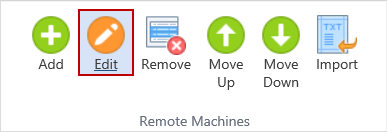
Remove Button
Remove the selected remote machine from the policy.
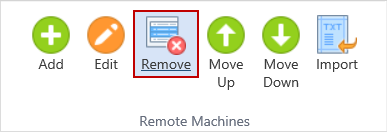
A confirmation dialog prompts you to ensure that you would like to delete the selected row.
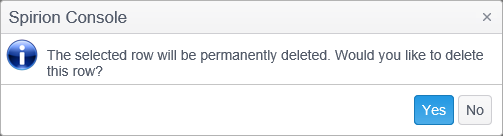
Move Up Button
Change the order that the selected remote machine appears in the list to be higher than it currently is. Machines are searched in numerical order where 0 is the first machine searched and the highest number in the list is the last machine searched.
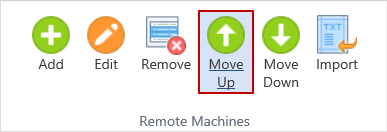
Move Down Button
Change the order that the selected remote machine appears in the list to be lower than it currently is. Machines are searched in numerical order where 0 is the first machine searched and the highest number in the list is the last machine searched.
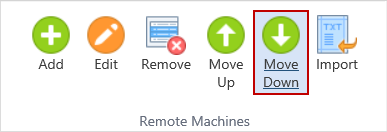
Import Button
To import a list of Remote Machines to be included in the search on the endpoint(s) to which the policy applies click the Import ribbon button.
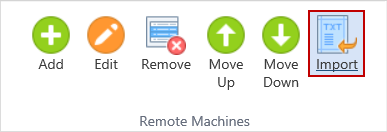
The Remote Machines list to be imported should be in CSV format, with the content in the following format:
| Field | Description |
|---|---|
| Type |
The type of address specified in the Address column. This field is required and must be equal to one of the following:
|
| Address | The system name to search (examples are shown for each valid type in the Type column). The Agent connects to the address exactly as provided. This field is required. |
| Mode |
Specifies how the Agent should use this address. This field is required and must be equal to one of the following:
|
| User | The username to use when authenticating to the remote systems when the Mode is AuthAndSearch or AuthOnly. This field is optional. |
| Password |
The password to use when authenticating to the remote systems when the Mode is AuthAndSearch or AuthOnly. This field is optional. For example:
|
Duplicate entries, whether already in the Remote Machines list or in the import file, are ignored.
When you click the Import button and select a CSV file, the Provide Credentials dialog displays and you are prompted to enter a User Name and Password even if all entries in the file contain one. The credentials are used only for entries where User Name and Password are missing. If you do not enter a User Name and Password at the prompt and just click OK, then those entries in the file that do not already contain them are not imported. The Username and password are used to authenticate to the imported remote machines.
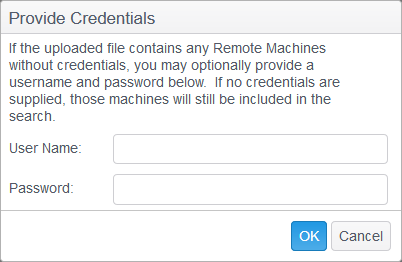
If the imported file contains entries without credentials, you may optionally enter them here
Click the Cancel button to cancel the import.
The following dialog is displayed when selecting an import file that contains improperly formatted entries or duplicate entries along with valid entries:
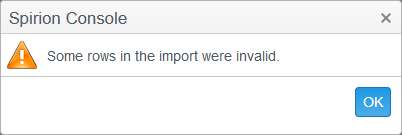
The following dialog is displayed when selecting an import file that contains all improperly formatted entries or an empty file: