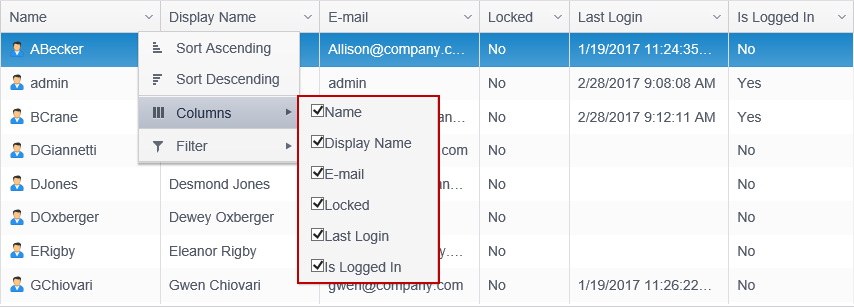Columns and Filtering
You may sort the users by clicking on specific column headers to toggle between ascending, descending and no sort. Any column which has sorting on it displays an up arrow or a down arrow in the column header indicating ascending or descending, respectively. No arrow indicates that column is not sorted. When you click on a column header to set a sort it removes any previous sorting from all other columns.
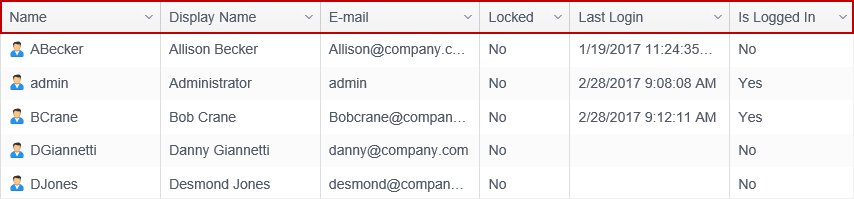
Filtering by column provides the ability to restrict the User List to only display information that matches the specified, custom criteria. Multiple filters can be applied at once. To open the filter for any column, click on the down arrow on the column header. When a column is being filtered, the down arrow is highlighted.
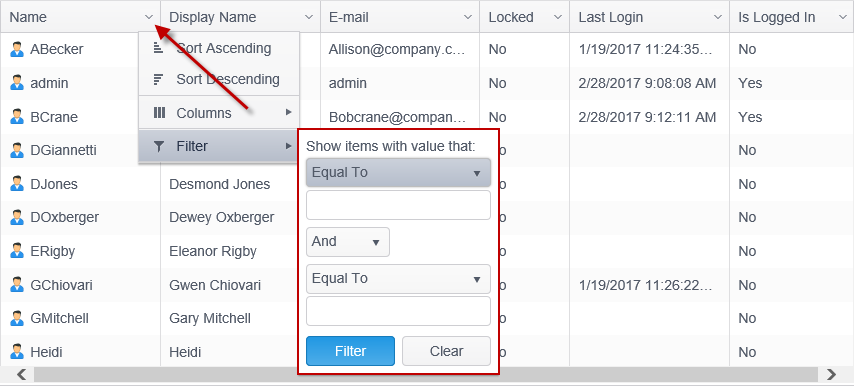
The available columns are noted below.
| Field | Description |
|---|---|
| Name | The name of the user. This is the name the user uses to log in to the Console. |
| Display Name | The Display Name of the user. This is the name which displays in upper right of the Console when the user is logged in. |
| The email address associated with the user. | |
| Locked |
Indicates whether the user is locked out or not. The possible values for this column are:
|
| Last Login | The most recent login date and time of a user. This field is blank if the user has never logged in. |
| Is Logged In |
Displays the current login status of a user. The valid values are:
|
Note: The filter can be applied on all except the b field
Double clicking on a user in the user list displays the Edit User dialog.
You can add or remove columns from the grid by clicking on the column name in the drop-down list to add or remove the check mark.