Right Click Operations
Right-clicking on a role displays a menu that provides some of the same functions as are available in the Roles ribbon group. These functions include the ability to create, edit, and otherwise manage the roles.
The Administrator role cannot be modified.
|
In this article |
Create
To create a new role, select the Create menu item.
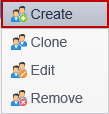
Clicking Create displays the Create Role dialog box
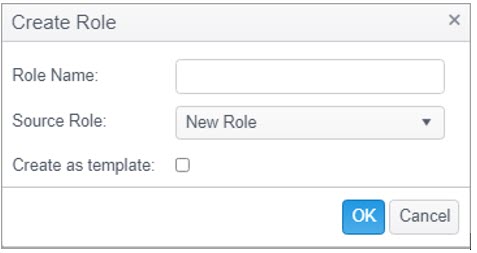 .
.
- Role Name: Enter a name for the role. This name will be displayed in the Names/AD Groups list. This field is required.
- Source Role: Select the source for the list . The Source Role drop down will give you the option of selecting a New Role or a template which you have previously created. Selecting New Role will have all general permissions and tags permissions disabled by default, but allow you to enable each permission as you require. Selecting one of your templates will have the new role created with all general permissions as you have them set in your template and all tags permissions disabled by default, but you will be able to enable or disable any of the permissions as required in the new role.
- Create as template: If you select the Create as template option, the new role will be created as a template which you can use a source role to create new roles. By selecting Create as template, the template will be created without any tags permissions. New roles created from your template will have all tags permissions disabled by default, but you will be able to enable or disable the tags permissions as required.
- AD Groups:To add AD groups to the role, manually enter the path to the AD group. The users in the AD groups will become the members of the role. The AD Group needs to be at the top level OU.
When you are finished, click OK and the new role will be saved and will display in the list of Names/AD Groups list.
Clone
To clone an existing role, select the Clone menu item.
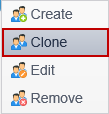
Clicking Clone displays the Clone Role dialog box.
Enter a name for the new role and select whether you want to clone the General Permissions and the Tags Permissions by placing a check mark in the respective boxes and click OK.
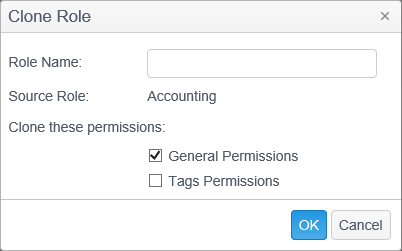
Edit
To edit an existing role, select the Edit menu item.
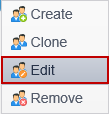
Clicking Edit will display the Edit dialog box.
Enter a new name for the role and click OK.
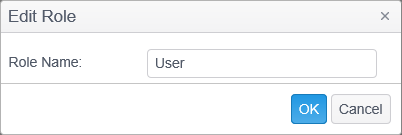
Note: The Administrator role cannot be edited.
Remove
The Remove menu item permanently deletes the selected Role and cannot be reversed.
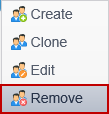
A prompt displays to confirm that you want to delete the selected role.
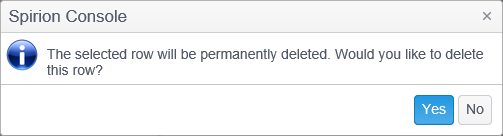
Note: The Administrator role cannot be removed.