Gathering Diagnostic Data
The Spirion Support Team may require specific, detailed information to assist in the resolution of an issue. To gather detailed diagnostic data for the Support Team, launch the CAT and click the Gather Data... button in the lower-left corner. This prompts you to save a zip archive that can be sent to the Support Team for analysis.
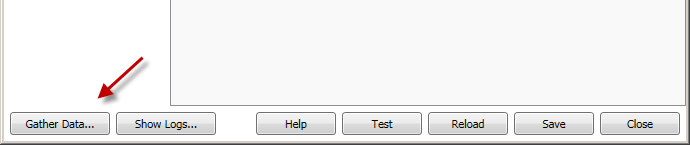
When the Save dialog opens, select the location to save it to and click the Save button.
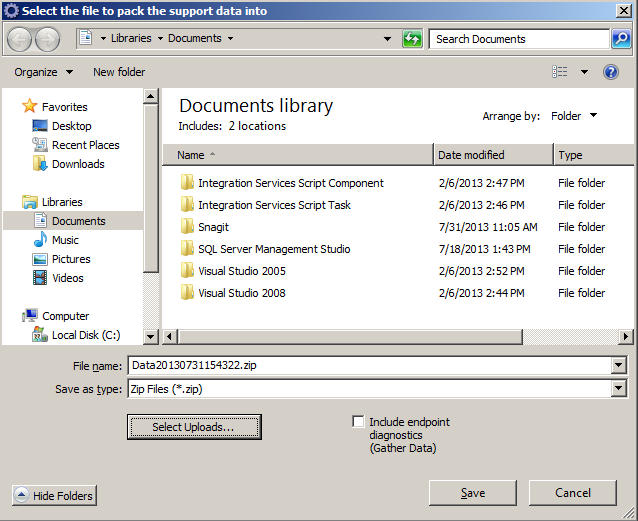
To select specific uploads to include in the gather data file, click the Select Uploads... button and the Select Uploads dialog opens. Select each upload that you want to include and click Accept when done. The uploads consist of search results, log data, and locations actions. If the Spirion Support team is assisting you in the resolution of an issue, they may require additional information before providing a diagnosis, in which case they may request that you provide them with specific uploads from an endpoint.
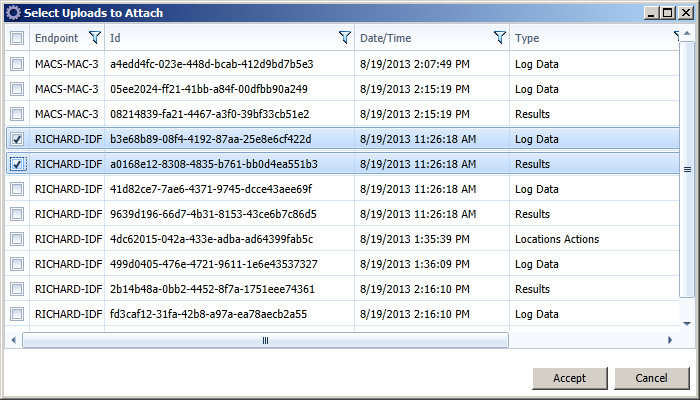
When you use the Console to initiate a Gather Data on an Agent, those Gather Data's are sent to the Console. To include those Agent Gather Data's in the Console Gather Data place a check mark next to Include endpoint diagnostics (Gather Data). If you only want specific endpoint gather data files, you can select and save them individually from the Uploads tab of the Endpoint Status Detail page. These Agent gather data's are automatically deleted from the Console based upon the value of the Days to keep uploaded endpoint diagnostic information (Gather Data) setting in the Application Settings.
 How do I launch the Console Administrator Tool (CAT)?
How do I launch the Console Administrator Tool (CAT)?
Note: Private data, such as private keys and passwords, are removed from the data contained within the zip archive.