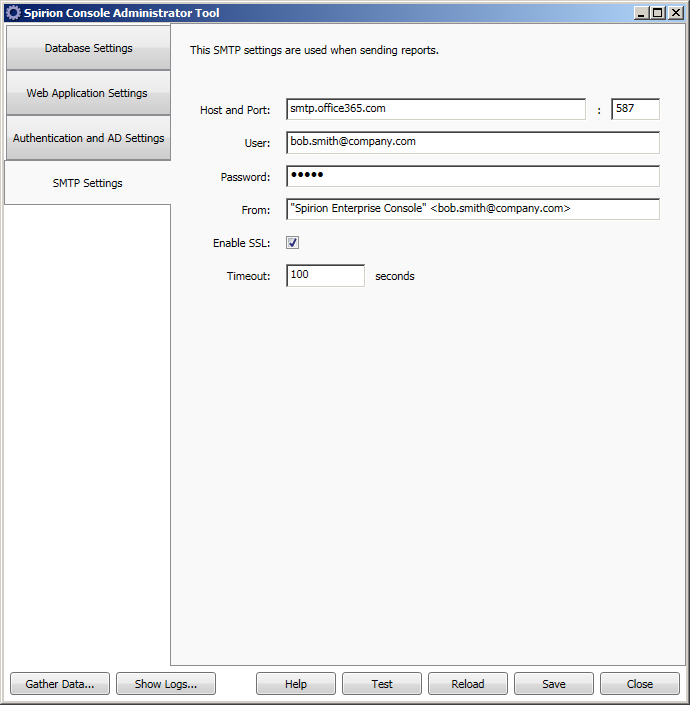SMTP Settings
The SMTP Settings tab displays settings for configuring SMTP for the Console. Configuring SMTP settings provides the information required to send out reports via email. Once the settings are configured users are able to configure reports to be emailed as described in the Export section of the Report List Group, and is also able to configure Workflow Rules Notifications.
 How do I launch the Console Administrator Tool (CAT)?
How do I launch the Console Administrator Tool (CAT)?
The following SMTP Settings options are available:
| Field | Description |
|---|---|
| Host and Port | The hostname (or IP address) and port of the SMTP server. By default the port is 25, however if SSL is being used the port is likely 587. |
| User | If applicable, the user name to connect to the SMTP server. |
| Password | If applicable, the password for the User to connect to the SMTP server. |
| From | The From field for the email. |
| Enable SSL |
Enable this setting to use SSL communication with the SMTP server. Only Explicit SSL is supported. Explicit SSL usually runs on port 587, but can run on port 25 depending on the mail server configuration. Implicit SSL, which by default runs on port 465, is not supported. |
| Timeout | The number of seconds to wait for an SMTP operation to complete. An error occurs if the SMTP operation exceeds this number of seconds. The default value is 100 seconds. |
The common buttons at the bottom of the CAT can be used as follows on the SMTP Settings page:
| Field | Description |
|---|---|
| Help | Use this button to open a browser window with context sensitive help. |
| Save | Use this button to save configuration changes made to SMTP settings. This button should be pressed once all desired changes are complete and before the Test button is used. After the Save button is pressed, a confirmation dialog displays that reads, "The settings were saved successfully." |
| Test | Use this button to test the SMTP settings. After the button is pressed a dialog prompts for a recipient of a test email. Simply enter a valid email address and click Test. If the test is successful the recipient email address receives an automated test email message, otherwise errors are displayed. |
| Reload | Use this button to reload the IIS configuration with the updated SMTP settings. |
| Close | Use this button to close the CAT. Before clicking the Close button, make sure that you have saved any desired changes by clicking the Save button or the changes are lost. |