Report Tab
The Report Tab of the Report Wizard is used to define the title of the report and provide an optional description and design notes for the report which are used only as reference information in the wizard. It also displays any related reports that are joined to the report being edited, and optionally allows you to select the SQL Query Method used to generate the report.
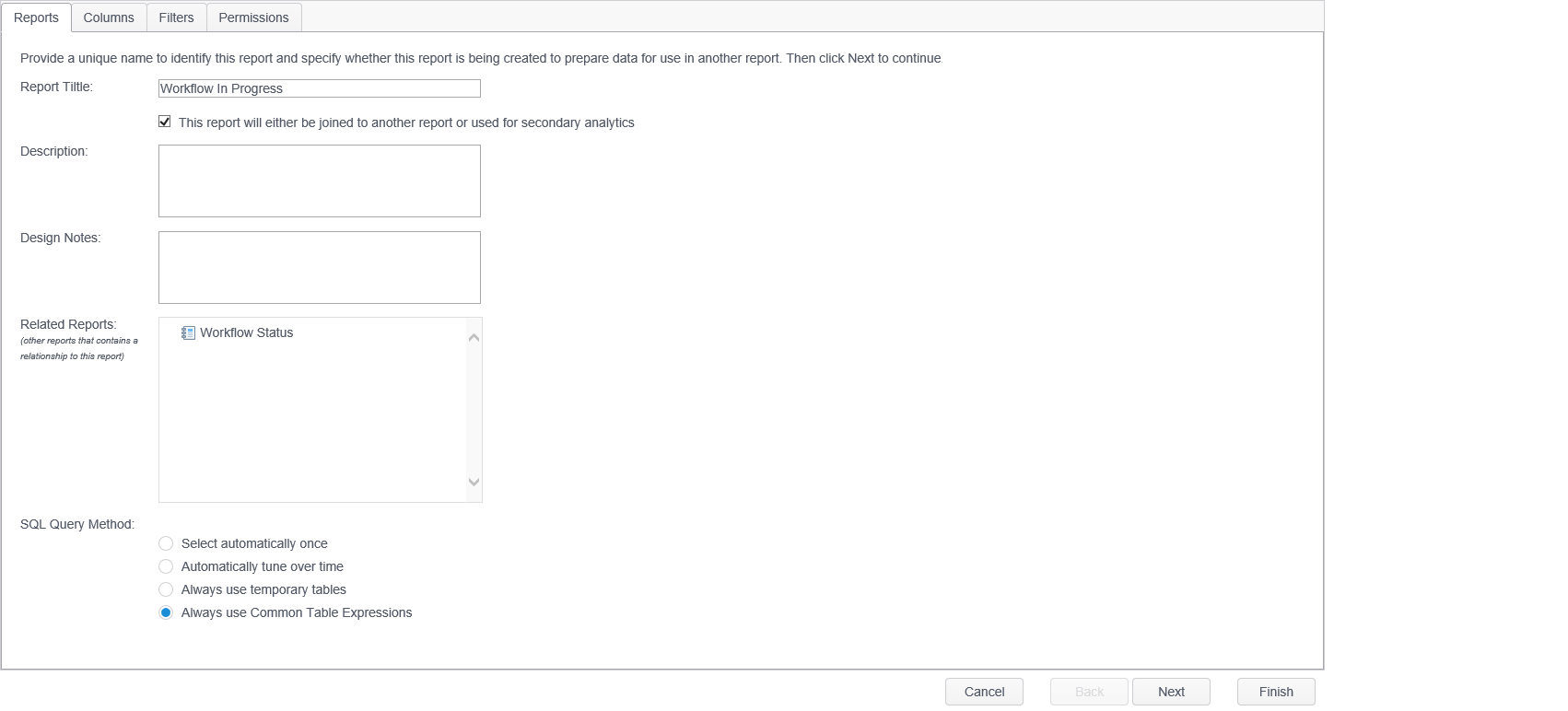
The Report tab of the Report Wizard has Six components:
| Field | Description |
|---|---|
| Report Title | The name of the report. This name is displayed in the Report List and at the header in an exported/saved report when exported as a PDF. When exported as a CSV, the report title is not present. |
| This report will either be joined to another report or used for secondary analytics | This checkbox, which is cleared by default, is used to note that this report includes columns from other reports or that its columns should be available for use in other reports. The process of including columns from another report is accomplished by using the Relationships tab of the Report Wizard. On the Relationships tab, two identical columns (one in the current report and one from another report) are "joined" together allowing you to include more customized information than is available in a single report. Many of the built-in reports have relationships to other built-in reports and viewing these helps you understand more detail about their function. |
| Description | Use this field to enter a description of your report. The description displays when viewing the report in the Console but is not included in an exported report. |
| Design Notes | Use this field to enter notes regarding any design details of your report. Text entered here does not display when viewing or exporting the report and is only present to help users manage their reports. |
| Related Reports | Displays the reports to which this report has been joined. If the report being edited does not have a relationship to another report, then this section does not display. |
| SQL Query Method |
Each time a report is run, it queries the database to generate the report. This component allows you to select which SQL query method is used to generate the SQL for the report. This component only appears when the Show advanced report settings option is enabled. The four choices are:
|