Drag & Drop Operations
The Report List can be organized using drag and drop by clicking on a report or folder icon, holding down the left mouse button and dragging the icon onto another folder icon. Reports and Folders can also be placed in an arbitrary order by dragging and dropping reports or folders before or after other reports or folders.
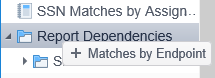
To add a report to a folder, click and hold on a folder icon and then drag onto an expanded folder until you see a + in front of the report name, and then release the mouse button. The report is moved from the source folder (or root) to the destination folder.
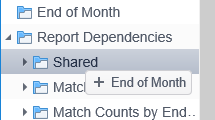
To add a folder as a nested folder of another folder, click and hold on a folder icon and then drag onto an expanded folder until you see a + in front of the folder name, and then release the mouse button. The folder is moved from its current location (at the root level or as a nested folder) to the destination folder.
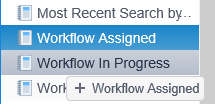
To manually order the Report List, click and hold on a report or folder icon and then drag it above or below another report or folder until you see a + in front of the report name or folder name , and then release the mouse button. The report or folder is moved from its current location to the specified location.
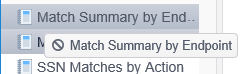
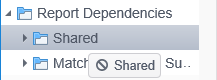
If an attempt is made to move a report or folder to an unsupported location, a "no smoking" icon indicates that the selected operation is not supported. Releasing the mouse button does not cause the selected report or folder to be moved.
If the report list has been re-ordered by another user and you then attempt to re-order it, you may receive the message, "The item has not been rearranged because the reports list has been changed in the meantime by another user." Refresh the Report List to reflect the other user's changes and then make your changes again.
Note: Drag and drop only works when the list is sorted by Custom.