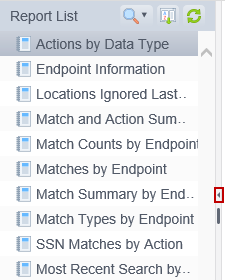Report List toolbar
The Report List toolbar provides the ability to manage the Report List and restrict the reports displayed in the list.
|
In this article |
Filter List Button
The Filter List button allows you to modify the Report List to only display reports that contain the text provided in the filter. The filter operates only on the report title.
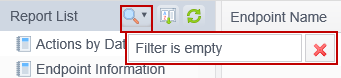
To use this filter:
- Click the right part (the down arrow) of the Filter List button to display a text box.
- Type all or part of a report name into the text box. To clear the current text, click the red X.
- To apply the filter, click the right part (the down arrow) of the Filter List button or press the Enter key.
- When the filter is applied, the left part of the button is highlighted.
- To clear the filter, click the left part of the Filter List button or the red X next to the text box. The Filter List button loses its highlight.
When a filter is applied, only those reports whose name matches all or part of the specified text are displayed in the report List.
Sort List by Name Button
The Sort List by Name button changes the order in which reports appear in the Report List from a custom, arbitrary order to an alphabetical order. When this button is enabled it is highlighted. Clicking the Sort List by Name button again changes the sort back to your custom order.
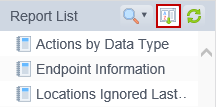
Refresh Button
If there are changes to the Report List that occur while viewing a report, it is necessary to manually refresh those items to reflect the changes in the database.
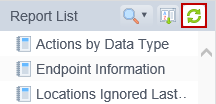
To update the Report List, click the Refresh button. Refreshing the list reloads the Report List and resets the selection (any selected reports are no longer selected) and the report view is cleared.
Collapse/Expand icon
Clicking on the Collapse/Expand icon collapses the Report List and pins it to the left side of the screen. To unpin the Report List, click the Collapse/Expand icon again.