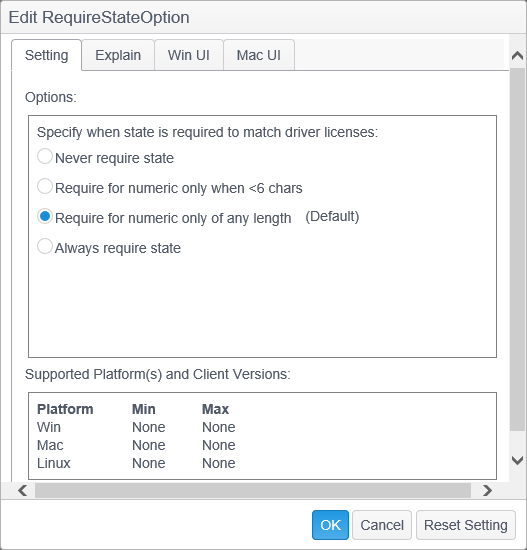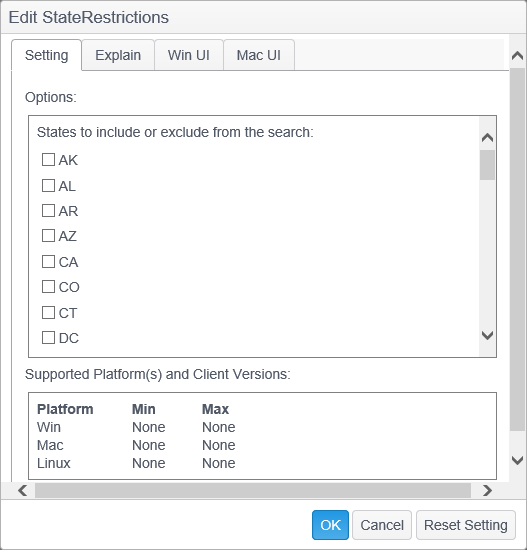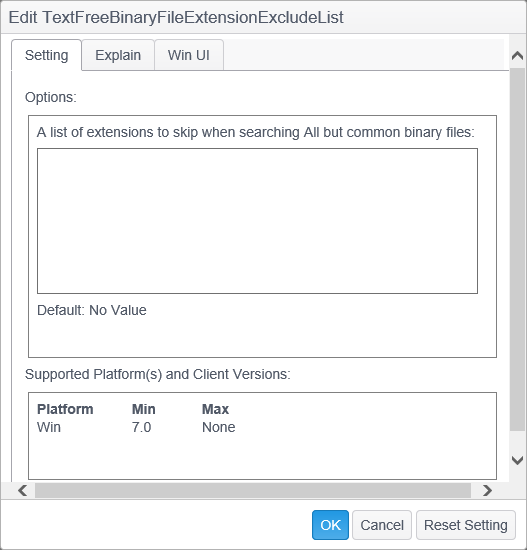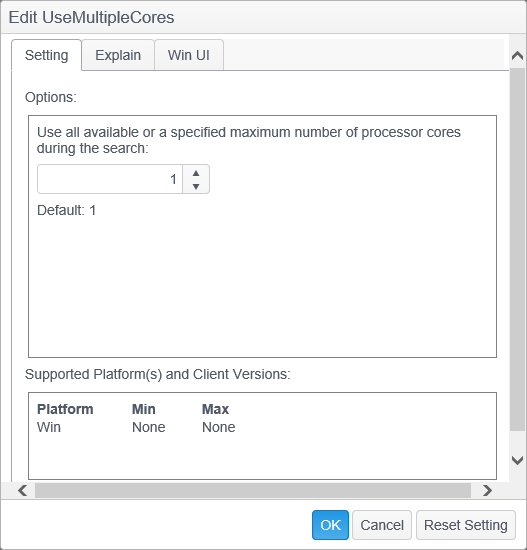Settings
Most of the configuration of the Agent software is available through the Settings section of a policy. The available settings are read from the Policy Definitions which are updated when new versions of the Agent are released with additional features and configurable options.
To include a setting in a policy, its value must be defined. If the setting is set to "Default", it is not included in the policy.
All settings defined in a policy, regardless of the endpoint's platform or setting's platform, are included in the policy for the specified endpoints. If you defined a value for a Mac-only setting and associated that policy to a Windows endpoint, the Windows endpoint receives the Mac setting. This behavior is benign because the Windows endpoint does not operate on a setting it does not use, however, it may cause confusion when troubleshooting or analyzing policies. In those cases, be sure to check the setting information to be sure it's available on the system being analyzed.
When Settings is selected, the Policy View displays a hierarchical or flat view of the available settings with the following columns:
| Field | Description |
|---|---|
| Name |
The name of the category or the setting and a representative icon.
|
| Value | The currently established value for the setting. When the value has been set to something other than the default, it displays with green text. When in Edit Mode, uncommitted changes display with yellow text. When the changes are committed they change to green text. This field is blank for folders. |
| Status | Indicates whether the setting is the application default (Default) or was set by the user (User Set). This field is blank for folders. |
| Description | A short description of the setting. This field is blank for folders. |
| Platform | This is the platform(s) to which the setting is applicable. The valid values are any combination of "Win", "Mac", and "Linux." This field is blank for folders. |
Double click the setting to open the Edit dialog for that setting and view the default value. If a value is already set, click Reset Setting to restore the setting to its default.
Double click the setting to open the Edit dialog. The Edit dialog for all settings contains Setting and Explain tabs. If the setting can be configured through the user interface on an Agent, there is a Win UI or Mac UI tab, as applicable.
| Field | Description |
|---|---|
| Setting |
The setting tab first displays a short description of the setting. This is the same wording as shown in the Description column of the Settings in the Policy View. The setting then displays the list of valid values or a place to enter the desired value (depending on the setting type). If a specific value for the setting is only available on a certain platform(s), an icon for those platform(s) will display next to the value name. For example, if a setting is supported on multiple platforms (i.e., Windows and Mac), but a specific value within that setting is available only for the Mac, then you'll see a Mac icon next to that value. At the bottom of the Settings tab it shows the supported platform(s) and minimum and maximum Agent versions to which the setting is applicable.
|
| Explain | A detailed explanation of the setting, its uses, and all available options. |
| Win UI |
This tab displays when the setting can be configured through the user interface of the Windows Agent software.
|
| Mac UI |
This tab displays when the setting can be configured through the user interface of the Mac Agent software.
|