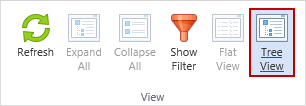View Group
|
In this article |
Note: Some of the buttons in this ribbon only display when the Settings section of the policy is selected.
Refresh Button
To update the Policy View, click the Refresh button. If there are changes to the policy definitions, it is necessary to manually refresh the policy view to reflect those changes. When the Policy View is refreshed any currently selected items within the policy view are no longer selected.
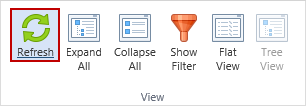
Expand All Button and Collapse All Button
Click the Expand All button to expand all rows in the settings view. To collapse all rows, click the Collapse All button.
Note: The Expand All button and Collapse All button are disabled when in Flat view. Also, this button displays only when the Settings section of the policy is selected.


Show Filter Button
Click the Show Filter button to show the settings filter bar. When the settings filter bar is displayed, the Show Filter button is highlighted.


The settings filter allows you to quickly locate a particular setting by entering the name or partial name of the setting in the Search For field.
| Field | Description |
|---|---|
| Search For | Enter the name or partial name of the setting you wish to search for in the text field. |
| Search | Click the Search button to initiate a search. The results of your search displays below the settings filter. This button is enabled only when there is text in the Search For field. |
| Platforms | Select All Platforms to search for a setting in any platform (Windows, Mac or Linux). Alternatively, you may limit the scope of your search to a particular platform by selecting it from the Platforms drop down. |
| Status | Select Any Status to locate a setting regardless of whether it has been user set or is set to the default setting. Select User Set to locate only those settings for which you have set a particular value. Select default to locate only those settings which are set to the default value. |
| Show All | Clicking the Show All button clears the search values and show all policy settings. |
To hide the settings filter bar, click the Show Filter button and the button loses its highlight.
Note: This button displays only when the Settings section of the policy is selected.
Flat View Button and Tree View Button
Click the Flat View button to view the policy settings as a list. To return to the Tree View, showing the parent/child relationship, click the Tree View button.
When viewing the policy settings as a list, there is no concept of parent/child. Every setting in the policy displays on a separate row showing the full path to the setting.
When viewing policy settings in a tree view, you see the parent/child relationship with the main path to the setting being displayed only once, on the parent row. The child rows contain the information specific to that policy setting.
Note: This button displays only when the Settings section of the policy is selected.