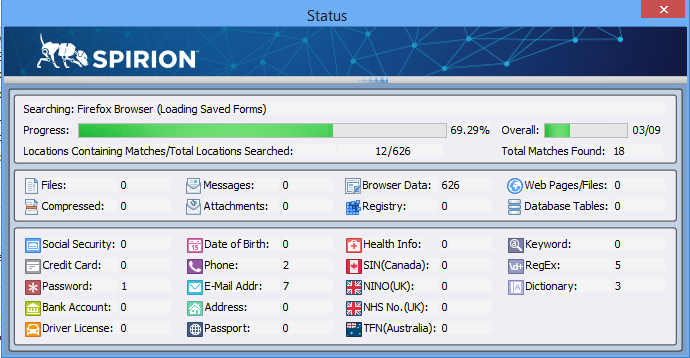Viewing the Status Window
The Status Window provides a real-time summary of your current search and is composed of the Current Status Summary, Locations Searched Summary, and Data MatchesSummary groups as well as the Worldwide Data Matches Summary group, if enabled. To view the status window, click the Status Window button on the Main ribbon.
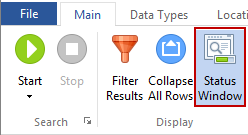
Current Status
This group box contains the name of the location currently being searched as well as two Progress Bars. Sometimes a notification message will be displayed in the Searching field, such as Opening Mailboxes. There are two progress bars: Progress and Overall. The Progress bar depicts the percentage complete for the current location type. The Overall bar showshow far into the total number of location types the computer will search. For example, Browsers contain multiple location types because searching Internet Explorer Passwords is one type and Firefox Passwords is another. Below the Progress indicator is Locations Containing Data Matches / Total Locations Searched and to its right, below the Overall Bar, is Total Data Matches Found.
- Locations Containing Data Matches - This is the total number of items searched so far that contains at least one Data Match.
- Total Locations Searched- This is the total number of items of all types searched on your computer so far.
- Total Data Matches Found- This is the total number of Data Matches found so far across all locations.
Locations Searched Summary
This next group box shows a detailed view of all the locations searched so far and the specific number of each location type. The total of all the counters in this group equals the Total Locations Searched counter in the Current Status group.
Data Matches Summary
This final group box shows a detailed view of all the Data Types found so far and the specific number of each type. The total of all the counters in this group equals the Total Matches Found counter in the Current Status group.