Searching Exchange Servers
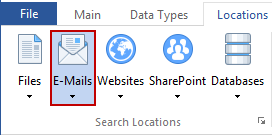
Exchange Servers include any remote Exchange Server that you want Spirion to search using Exchange Web Service. Spirion will search any Microsoft Exchange Server mailboxes including messages and attachments to which the specified account has sufficient access. The Actions that can be performed on Exchange results include Shred and Ignore. You can enable searching of Exchange Server mailboxes by clicking the emails button on the Locations ribbon. If enabled, the emails button will be highlighted. You will then need to configure your Exchange Server search.
Configuring Exchange Server Searching
To search Exchange Servers, click the emails button's dropdown menu, then select Customize email Settings. The View and Manage email Applications to Search dialog will appear:
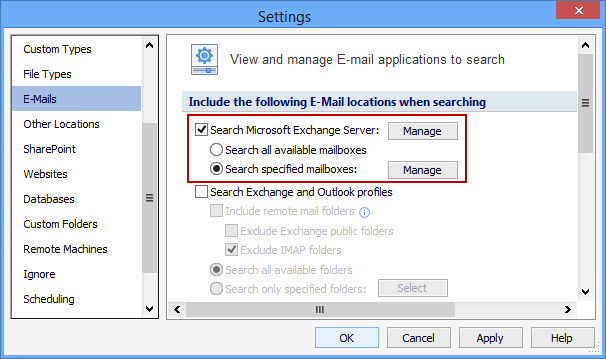
Next to, Search Microsoft Exchange Server, click the Manage button. Note: If Search Microsoft Exchange Server is not displayed then the license does not include the Exchange Search Module. The Select Exchange Servers dialog will be displayed to provide the following settings to configure the Microsoft Exchange Server connection.
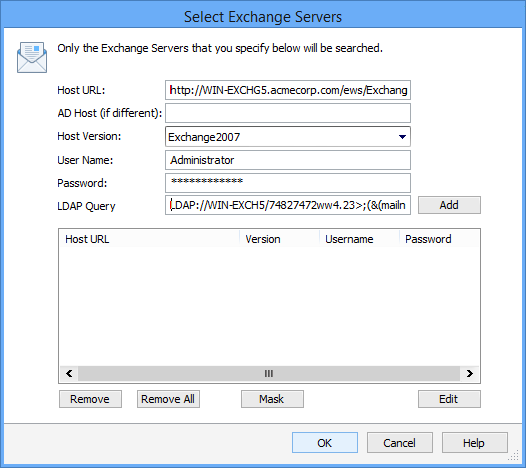
Additional Information
To learn about the requirements for searching Exchange Server or how to configure your Exchange Server Search, please read the Knowledge Base Article: Microsoft Exchange Server Search