Searching Web Browsers
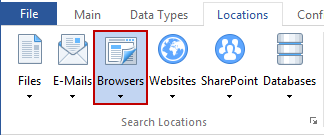
Searching within Browsers (web browsers such as Internet Explorer and Firefox) is a very powerful feature because it will search one of your most commonly used applications for personally identifiable information. Your web browser may automatically, and without your knowledge, save your passwords and form data (sometimes referred to as AutoComplete data) when you interact online. This information commonly contains credit card information or a password to a merchant. Spirion can uncover this information and encrypt or shred it. You can enable searching of Web Browsers by clicking the Browsers button on the Locations ribbon. When enabled, the button will be highlighted.
The following browsers can be searched:
- Microsoft Internet Explorer 5 through 11
- Mozilla FireFox 2 and later
Note: For v9.0 and later, this option will only display if you have configured the following setting from a system policy applied to the endpoint : Settings\Locations\Browsers\EnableBrowsers
Note: Web browser search is supported for the following versions and operating systems:
- Microsoft Internet Explorer version 5 through 11 on Windows Vista through Windows 7
- Mozilla Firefox version 2+ on Windows Vista and later
Additional Information
To view or modify Browsers settings, click the Configuration ribbon, then the Settings button, then the Browsers/Registry page. Alternatively you may click the Locations ribbon, then click the dropdown menu of the Browsers button and select Customize Browser Settings. For additional information on Browsers settings please refer to View and Manage Web Browsers and Registry Locations to Search.