Searching the Windows Registry
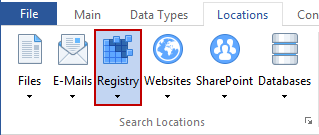
The Windows Registry is where applications typically save their configuration information. Sometimes for registration or convenience purposes personally identifiable information will be saved in the registry. For example, an application may save your password in the registry so you are not required to enter it each time the application opens. Additionally, an application may use the registry to save the personal registration information you provided during its installation process. Spirion can find application-stored information and shred it. You can enable searching of the Windows Registry by clicking the Registry button on the Locations ribbon. When enabled, the button will be highlighted.
Note: For v9.0 and later, this option will only display if you have configured the following setting from a system policy applied to the endpoint : Settings\Locations\Browsers\EnableRegistry
Additional Information
To view or modify Registry settings, click the Configuration ribbon, then the Settings button, then the Browsers/Registry page. Alternatively you may click the Locations ribbon, then click the dropdown menu of the Registry button and select Customize Registry Settings. For additional information on Registry settings please refer to View and Manage Web Browsers and Registry Locations to Search.