Search the Following File Data
The Search the Following File data setting allows you to enable or disable one or more of the file data analysis types when searching files. Click the Manage button to bring up the list of File Data analysis types from which to choose.
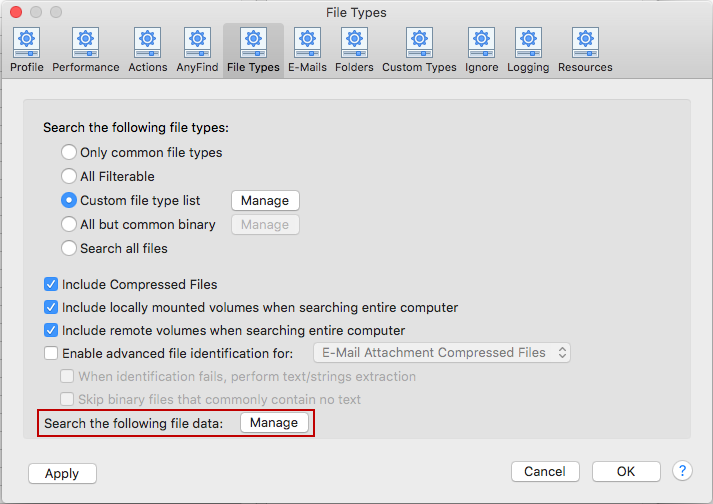
You have the ability to configure Spirion to perform the following types of file analysis:
- Analyze File Content - Default search to look through all data within a file for sensitive data. Note: Analyze File Content is enabled by default and represents the behavior of search prior to version 8.0.
- Compare File Hashes - Search a representation of a file regardless of name or location. When this setting is enabled, the search may take a longer time to complete as comparing file hashes is a more involved process. Note: It is not possible to get a file hash match on compressed files or access databases.
- Analyze File Names - Search for sensitive data within file names.
- Analyze File Metadata - Search for sensitive data within the metadata of Office and PDF files.
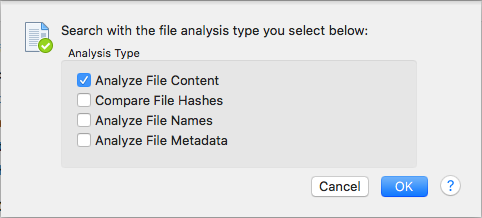
Note: If all four file data search options are unchecked, then no searching of files is performed. The behavior is the same as if Enable File Search on the File button were disabled.
To view or change these settings, click the Preferences button on the toolbar and then click File Types. Alternatively, you can click Preferences in the Spirion menu and click File Types.