Limiting the Display When Maximum Matches is Reached
The Limit Display When the Following Number of Maximum Matches is Reached setting allows you to specify the maximum number of matches displayed in the results view, as well as whether Spirion should stop searching the current location once it reaches a maximum match count. By default, this setting is set to 99 because that should give you an indication of what is inside a file. However, Spirion does not stop after 99 by default; rather it performs a complete search of each location and only display a maximum of 99 matches per location. You might want to enable a different option depending on your needs for reporting or speed and performance. This value must be equal to or greater than 2.
There are three ways to configure these settings:
- Disable both checkboxes: This is a complete search. Spirion searches a location completely and lists every match found.
- Enable top checkbox only: This is a complete search with a partial view of results. Spirion searches a location completely and display the total count of all matches found, but it does not list every match found individually. Summary reports are accurate, but only the first Maximum Matches are listed individually in your report. This option is best when you have locations with many matches as it makes analyzing your results easier. This option also improves memory performance over complete search
- Enable both checkboxes: This is a partial search. Spirion searches a location until it finds the first Maximum Matches in that location then skip to the next location. This can greatly improve performance if you have locations with many matches. Note: All locations are accurately identified but not all matches are listed. This option improves memory and speed performance over Complete with partial view.
Maximum Matches is the threshold that specifies when the bottom two options become active. This threshold dictates when Spirion restricts the number of data matches found or displayed.
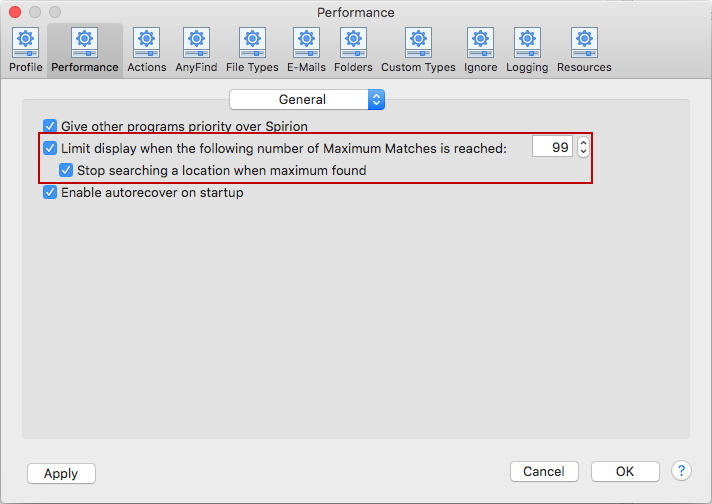
Below is an example of what restricting the number of data matches looks like when Limit Display When the Following Number of Maximum Matches is Reached is enabled. It is displaying only the first 99 matches because more than 99 were found: However, note that the total count of 504 is accurate. Clicking on Multiple Matches shows the total number of matches that were found. Clicking on Matches Not Displayed shows the number of matches that are not displayed.
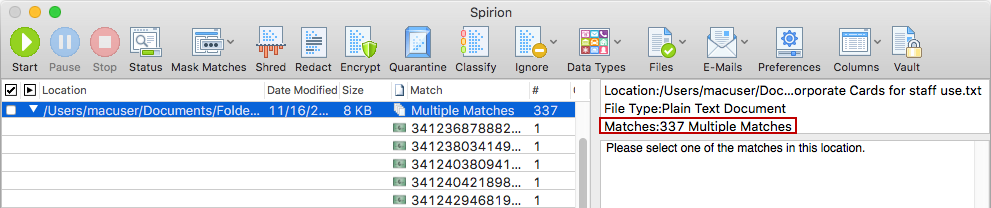
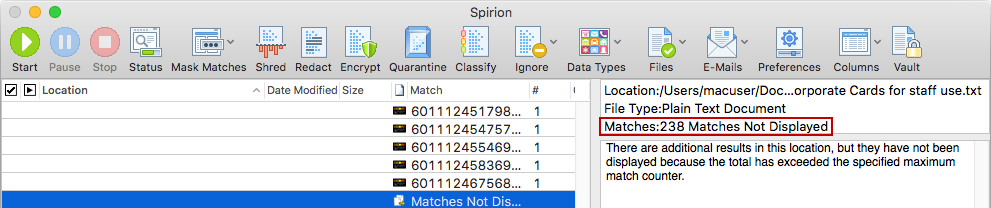
Below is an example of what restricting the number of data matches looks like when Stop Searching a Location When Maximum Found is enabled. It is displaying only the first 5 matches because more than 5 were found: However, note that the total count is 5 and the preview states additional matches may exist.
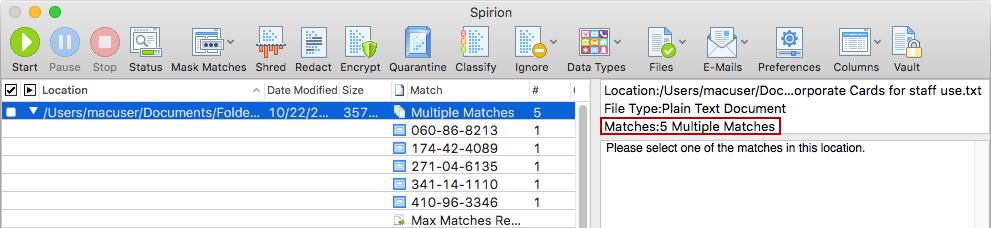
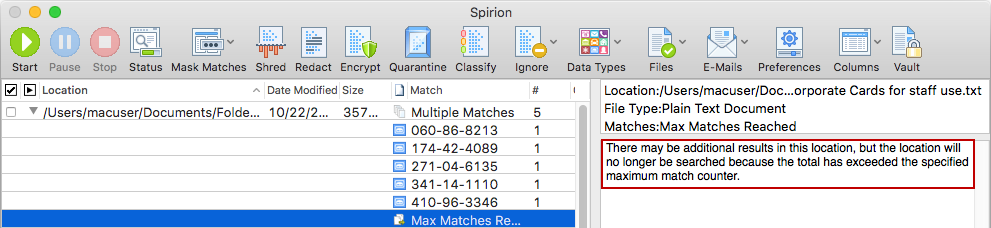
To view or change this setting, click the Preferences button on the toolbar and then click Performance and select General from the dropdown. Alternatively, you can select Preferences in the Spirion menu and click Perfomanceand then select General from the dropdown.