Using Custom Keywords to Find Unformatted Social Security Numbers
The Use Additional Custom Keywords setting allows any custom keywords you have added to be used in addition to the built-in AnyFind keywords for Spirion when finding unformatted SSNs. Also, the Add button is enabled to allow you to add additional, custom keywords to use during the unformatted SSN search. When enabled, Spirion finds an unformatted SSN, if it is near the characters "SSN," which is a built-in AnyFind keyword, or one you specify such as "Student Identifier," which is not built-in because it does not always indicate an SSN for every organization or individual.
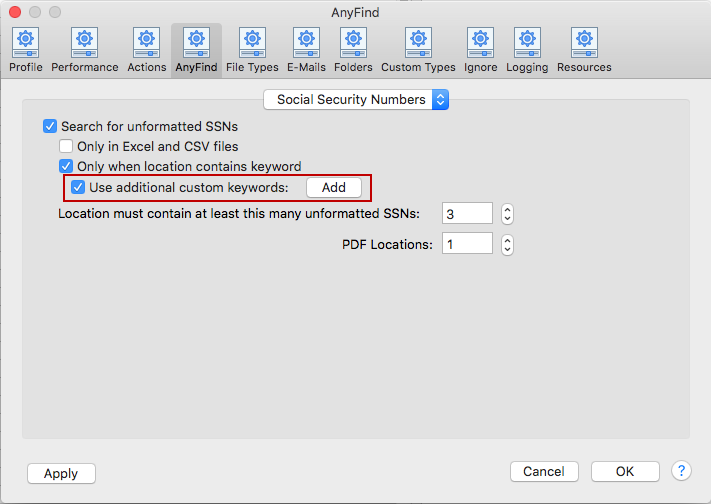
You may specify custom keywords by pressing the Add button. When you click the Add button, the Add Custom Keywords to AnyFind SSN dialog box appears to let you add additional, custom keywords to use when finding unformatted SSNs. The keywords in this list are used as part of the search when the Use Additional Custom Keywords setting is checked.
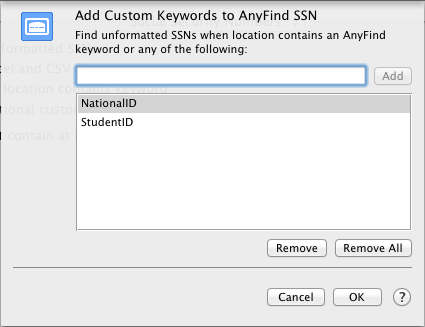
To view or change these settings, click the Preferences button on the toolbar and then select AnyFind and select Social Security Numbers from the dropdown. Alternatively, you can click the Data Types button on the toolbar, then select Manage AnyFind... and select Social Security Numbers from the dropdown or you can click Preferences in the Spirion menu then select AnyFindand select Social Security Numbers from the dropdown.