Using Additional Custom Keywords for Passport Number Validation
The Use Additional Custom Keywords for Validation setting allows any custom keywords you have added to be used in addition to the built-in AnyFind keywords when finding passports. When enabled, the Select button is enabled to allow you to add additional, custom keywords to use during the Passport Number search. When enabled, Spirion finds a Passport number if it is near the word "Passport," a built-in AnyFind keyword. To find 9-digit numbers as passport numbers near words that you specify, such as "NationalID," add them to the list.
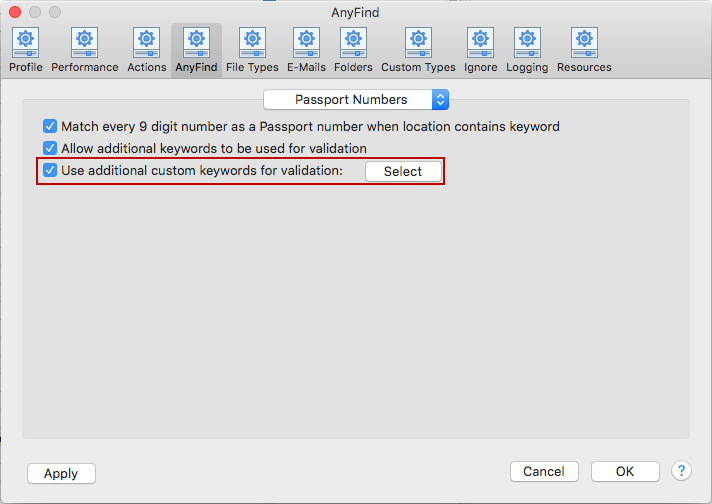
Adding Custom Keywords
You may specify custom keywords by pressing the Select button. When you click the Select button, the Add Custom Keywords to AnyFind Passport dialog box appears to let you add additional custom keywords to use when finding Passport numbers.
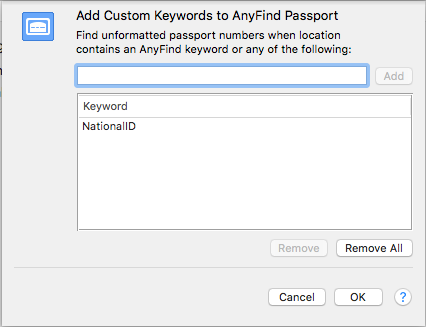
To view or change these settings, click the Preferences button on the toolbar then select AnyFind and select Passport Numbers from the dropdown. Alternatively, you can click the Data Types button on the toolbar, then select Manage AnyFind... and select Passport Numbers from the dropdown or select Preferences in the Spirion menu and select AnyFind and then select Passport Numbers from the dropdown.