Searching for SWIFT/BIC Codes for Bank Account Numbers
The SWIFT/BIC Codes setting allows you to specify when Spirion finds bank account numbers with AnyFind. When Spirion encounters a bank account number it validates whether keywords are located near SWIFT/BIC Codes or whether the keywords can be anywhere in the location.
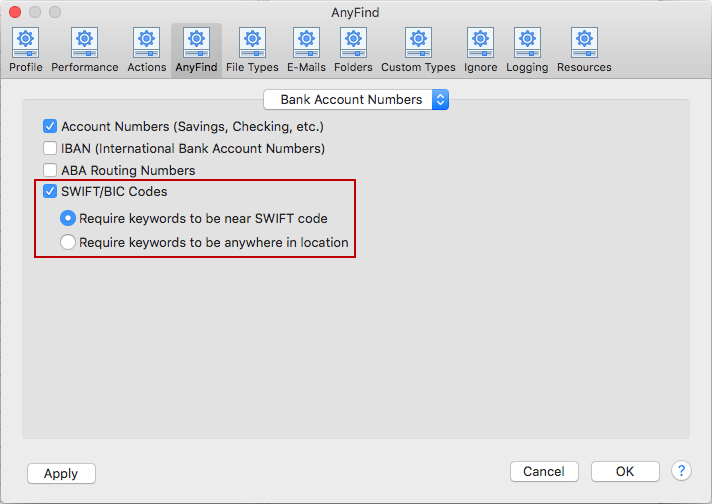
Swift/BIC Codes: Enable Searching for SWIFT/BIC Codes. To reduce false positives, keywords are required to be present in the location to consider any possible SWIFT/BIC Code as a match. By default, a keyword must be located near the code. In some cases, such as locations containing tables or lists of codes under section headers, it may be desirable to allow the keyword to be anywhere in the location.
- Require keywords to be near SWIFT code: Select this option to require that keywords be near the SWIFT/BIC Code, either before or after, in order for the bank account number to be considered a match.
- Require keywords to be anywhere in location: Select this option to require that keywords be anywhere in the location for the bank account number to be considered a match.
To view or change these settings, click the Preferences button on the toolbar and then select AnyFind and select Bank Account Numbers from the dropdown. Alternatively, you can click the Data Types button on the toolbar, then select Manage AnyFind... and select Bank Account Numbers from the dropdown or you can select Preferences in the Spirion menu and select AnyFind and then select Bank Account Numbers from the dropdown.