Enabling Password Strength
The Enable Password Strength setting forces all passwords entered within the Spirion application to be strong. When disabled, passwords can be any length and contain any characters. The following options can be set:
- Use Strong: Passwords must be at least six characters and contain at least one letter and one non-letter.
- Use Stronger: Passwords must be at least eight characters and contain at least three of the following four types of characters:
- Lowercase letters
- Uppercase letters
- Numbers
- Symbols (i.e., !@#$%^&*:,./, etc.)
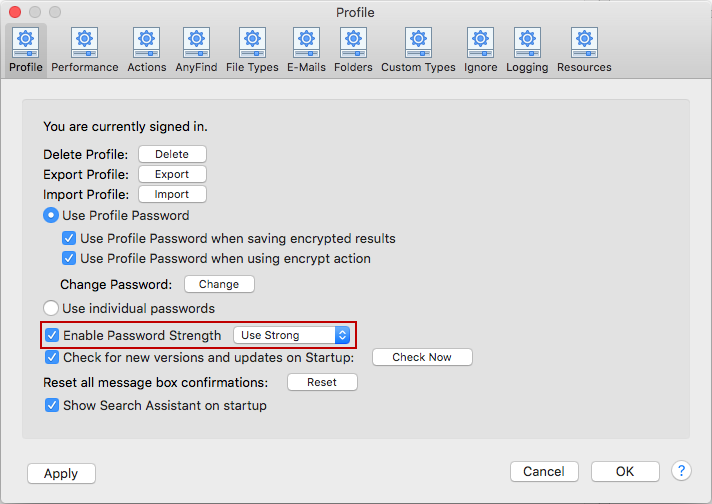
To view or change these settings, click the Preferences button on the toolbar and then click Profile. Alternatively, you can click Preferences in the Spirion menu and select Profile.