Enabling Logging
The Enable Logging setting allows Spirion to record detailed information about your search in a log file. A file is created in the Logs subfolder of your user's Spirion local application data folder (i.e., ~/Library/Application Support/Identity Finder/Identity Finder Mac Edition/logs/) with the name IDF_DATE_TIME.log. The logs provide you with information for the specific categories that you specify. You can choose to enable or disable logging and the folder where the log is stored. To reset the log file location to the default, press the Use Default button.
By default, all logs are kept until they are manually deleted or the Clear Logs button is used. To specify a maximum number of logs to keep, enable the setting Keep a maximum of this many logs and set the counter to the desired number of logs.
By default, all logs are kept until they are manually deleted or the Clear Logs button is used. To automatically delete old logs, enable the setting On exit, automatically delete logs older than this many days and set the counter to the desired number of days.
If you want to delete all contents of the log folder you have specified, click the Clear Logs button.
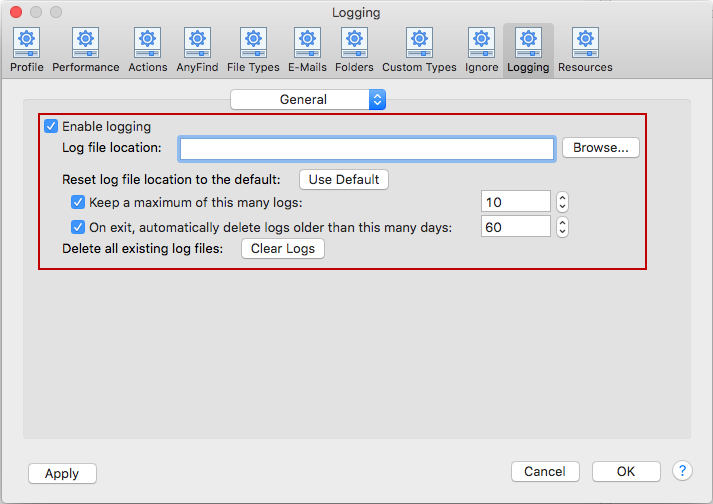
To view or change these settings, click the Preferences button on the toolbar and then select Logging and select General from the dropdown. Alternatively, you can select Preferences in the Spirion menu then select Loggingand select General from the dropdown.