Allowing Non-Printable Characters in Passwords
The Allow Non-Printable Characters in Passwords setting allows you to specify whether Spirion searches for passwords that contain non-printable characters that are within the ASCII range 0 to 31. When AnyFind Passwords is enabled, Spirion searches all locations you specify for passwords, but to reduce false positives ignores any strings that look like passwords but are probably not truly passwords because they contain non-printable characters. If you want to include the strings with non-printable characters as password matches, select this option. This option is disabled by default.
Select the checkbox if you want to allow non-printable characters in passwords:
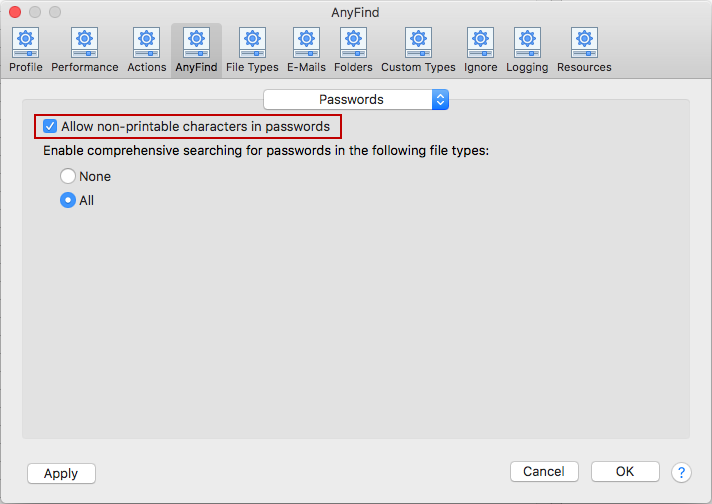
To view or change these settings, click the Preferences button on the toolbar then select AnyFind and select Passwords from the dropdown. Alternatively, you can click the Data Types button on the toolbar, then select Manage AnyFind... and select Passwords from the dropdown or select Preferences in the Spirion menu and select AnyFind and then select Passwords from the dropdown.