Cloud Storage Sites Group
|
In this article |
Add Button
To add a Cloud Storage Site to be included in the search on the endpoint(s) to which the policy applies click the Add ribbon button.
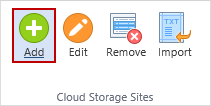
After clicking Add, a new row appears in the Policy View.

The Policy View displays the following columns:
- Provider: The Cloud Storage provider. Click on the Cloud Storage Provider drop-down and select the Cloud Storage provider - Dropbox or Box (Box Sync) (Cloud storage providers must first be configured on the Cloud Authentication page in order to display as an option in the drop-down).
- User: Specify the user account to be searched. The user account would be one of the user email addresses associated with your cloud storage admin account (for example, bob.smith@company.com). Enter one user account per line. If you want to search every user account linked to the admin account, leave this field blank.
Edit Button
To modify the selected Cloud Storage Site entry click the Edit ribbon button.
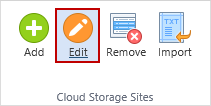
Remove Button
To remove the selected Cloud Storage Site entry from the policy click the Remove ribbon button.
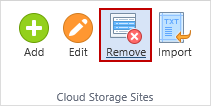
A confirmation dialog prompts you to ensure that you would like to delete the selected row.
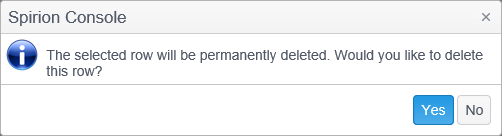
Import Button
To import a list of Cloud Storage Sites to be included in the search on the endpoint(s) to which the policy applies, click the Import ribbon button.
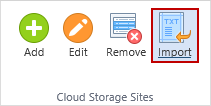
The list to be imported should be in CSV format with the content in the following format:
Provider,user
Provider,
Provider
Duplicate entries, whether already in the Cloud Storage Sites list or in the import file, are ignored. Unauthorized providers are also ignored.
There are a number of settings relevant to searching Cloud Storage locations which can be configured and are located under the category Settings\Locations\CloudDiscovery in the Settings section of the policy. These settings are described in the Policy Settings section on the Cloud Authentication Content page.