Exchange Servers
|
In this article |
Add Button
To add an Exchange server to be included in the search on the endpoint(s) to which the policy applies click the Add ribbon button.
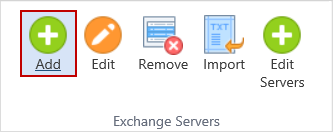
Select an Exchange server from the list. This list is populated with servers specified using the Edit Servers button. Specify the mailbox as a fully qualified Exchange mailbox in the form user@domain.com, for example: joesmith@acmecorp.com
To accept the Exchange Server and add it to the Exchange Servers list hit the Enter key or click the green checkmark. To discard it click the red X.

Edit Button
To modify the selected exchange server configuration, click the Edit ribbon button.
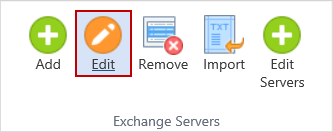
Remove Button
To remove the selected exchange server from the policy click the Remove ribbon button.
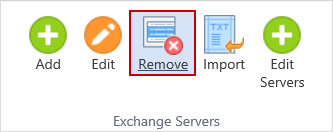
A confirmation dialog prompts you to ensure that you would like to delete the selected row.
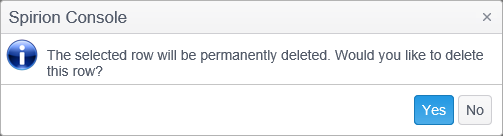
Import Button
To import a list of Exchange Servers to be included in the search on the endpoint(s) to which the policy applies click the Import ribbon button.
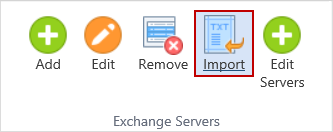
The Exchange Servers list to be imported should be in CSV format. Each entry in the list needs to contain only what is required to match an existing entry in the Edit Servers list. The content of the import file must be in the following format:
| Field | Description |
|---|---|
| HostURL | This field is required. Specify the Exchange Web Service (EWS) URL, for example - https://WIN-EXCHG5.acmecorp.com/ews/Exchange.asmx |
| HostVersion |
This field is required and must be equal to one of the following:
|
| UserName | This field is required. Specify the user name of the account that will be used to perform the search. The user name must have sufficient permissions to search the specified mailboxes. |
| Mailbox | This field is optional. Specify the mailbox as a fully qualified Exchange mailbox in the form user@domain.com, for example: joesmith@acmecorp.com |
For example:
If your exchange server list has the following entries:

A valid input file would look like this:
https://WIN=EXCHG5.acmecorp.com/ews/Exchange.asmx,Exchange2007,mydomain\myuser,joesmith@acmecorp.com
https://WIN=EXCHG6.acmecorp.com/ews/Exchange.asmx,Exchange2010,heidi
168.0.0.1,Exchange2007,jackson,testmailbox
Duplicate entries, whether already in the Exchange Servers list or in the import file, are ignored.
The following dialog displays when selecting an import file that contains improperly formatted entries or duplicate entries along with valid entries:
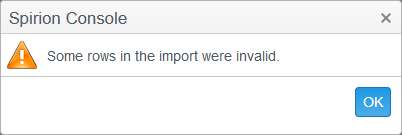
The following dialog displays when selecting an import file that contains all improperly formatted entries or an empty file:
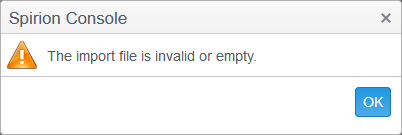
To learn about the requirements for searching Exchange Server or how to configure your Exchange Server Search, please read the Knowledge Base Article: Microsoft Exchange Server Search
Edit Servers Button
To add an exchange server to the list click the Edit Servers ribbon button.
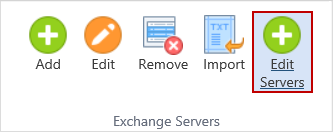
A new window opens when you click Edit Servers. Click where it reads, "Click here to add new item" to add an exchange server to the list.

Enter the Exchange Web Service (EWS) URL in the Host URL field. This field is required.
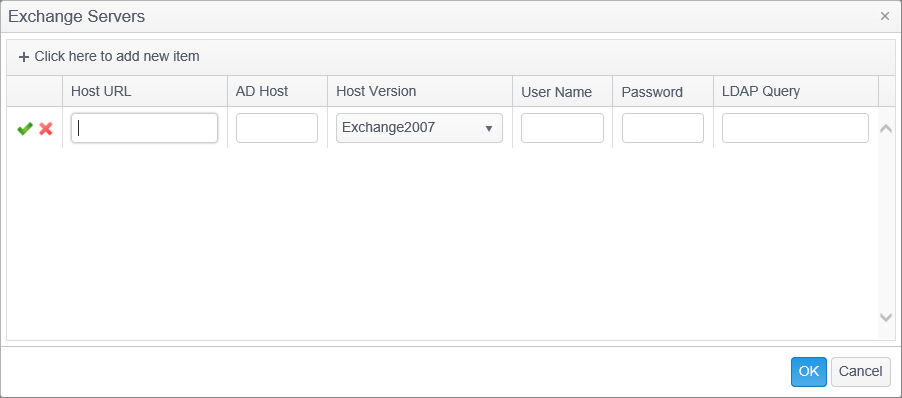
Enter the AD Host if that name is different than the EWS URL specified in the Host URL field.
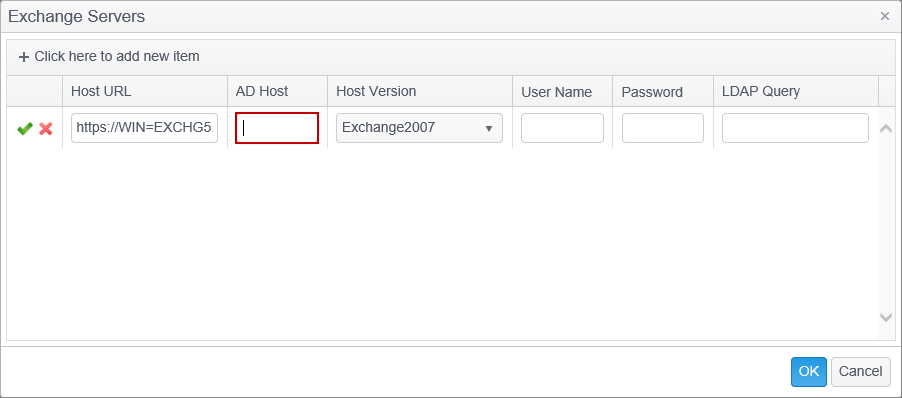
Specify the version of Microsoft Exchange Server by selecting it from the drop-down-list.
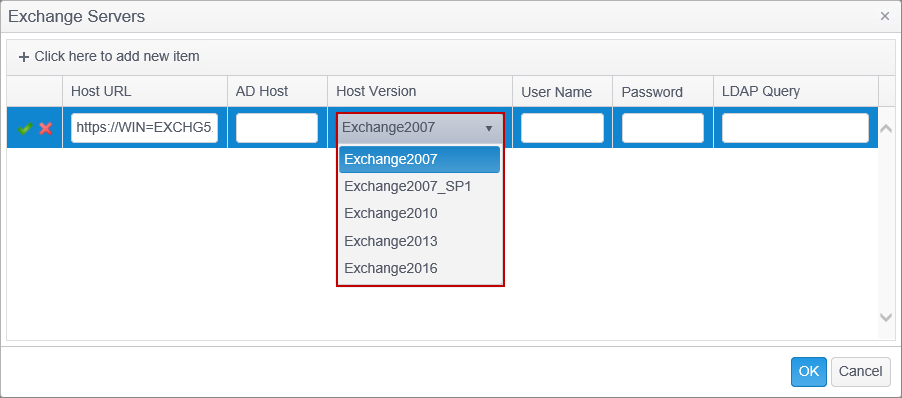
Specify the user name of the account that will be used to perform the search. The user name should be specified as Domain\Username and must have sufficient permissions to search the specified mailboxes. This field is required.

Specify the password for the specified user name. This field is required.
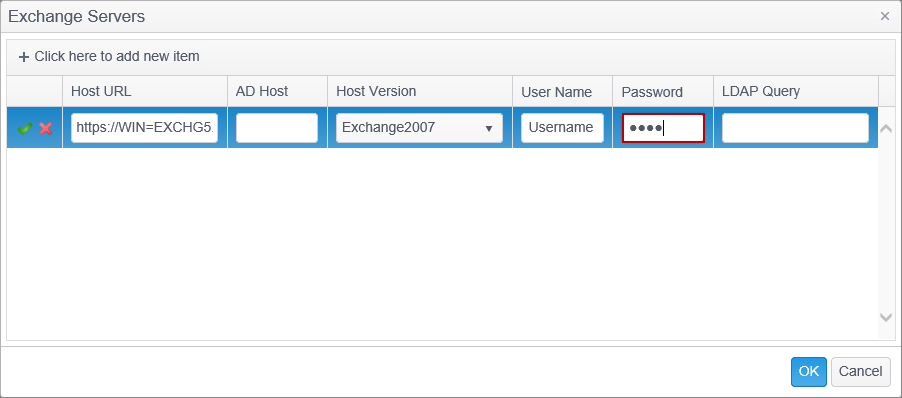
Optionally specify the LDAP query to use to find the mailbox store. The field can be left blank, can specify the DN of the mailbox store, or can specify the LDAP path to the mailbox attribute.
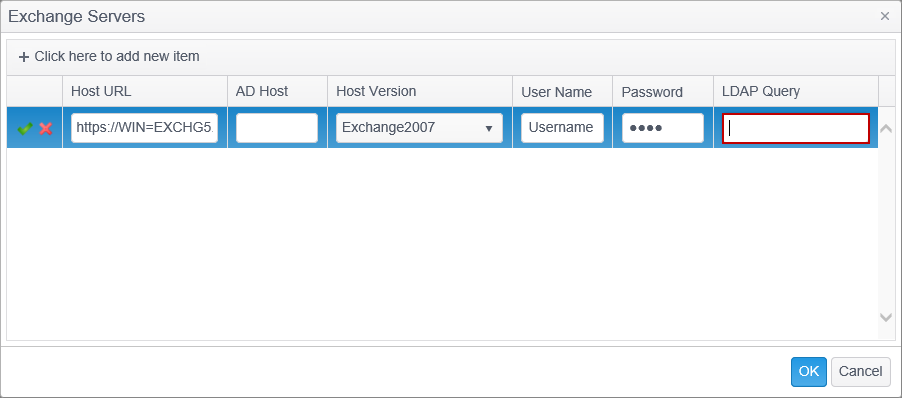
To remove an exchange server from the list, click the red 'X' to the left of the exchange server that you wish to remove.
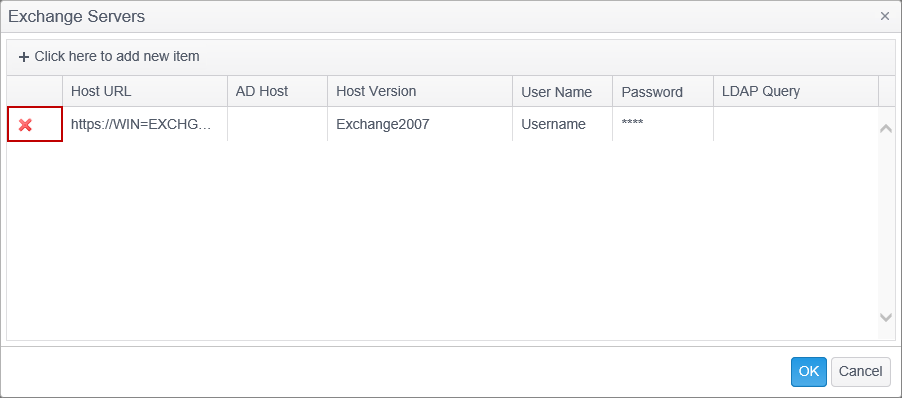
When you have finished editing your exchange servers click the OK button to save your changes or click Cancel to discard the changes.
For additional information on these fields, refer to Exchange Servers in the Search Locations article.