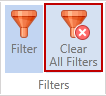Filters Group
|
In this article |
Filter Button
The Filter button provides the ability to restrict the Log View to only display information that matches the specified, custom criteria. Multiple filters can be applied at once and the filters are independent of any filters applied via the filter icon on each column header though in many cases the same filter can be applied by either method.
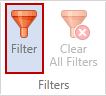
The Filter button provides the ability to filter on more information than just the available columns as well as additional filters for the columns not available in the column header filters.
The filterable items include:
| Field | Description |
|---|---|
| Date/Time | A filter which restricts based on the date and time that the log message was recorded. |
| Endpoint Name | A filter which restricts based on text matching endpoint names. |
| Endpoints | A filter that allows selection of specific existing endpoints from the endpoints list. |
| Message | A filter which restricts based on text matching the log message. |
| Message Type | A filter that allows selection of the specific type of message (Error, Warning, Information). |
| Tags | A filter that allows selection of specific tags to which the endpoint belongs. |
| User Name | A filter which restricts based on text matching the user name. |
| Users | A filter that allows selection of specific user name information of the user who was running the Spirion Enterprise Agent session that performed the log message. |
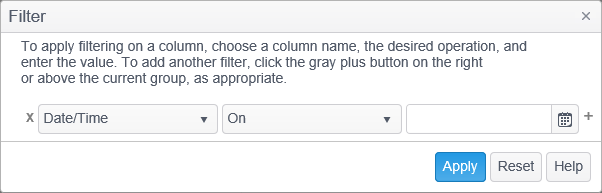
Clear All Filters Button
The Clear All Filters button will be disabled when no filters are applied. When one or more filters are applied, the button will be enabled. Clicking the button will clear all filters and any filter buttons (such as Filter by Searches or Filter by Date) will lose their highlight.
Clearing the filters will affect the Dashboard View, Results View, and Log View.