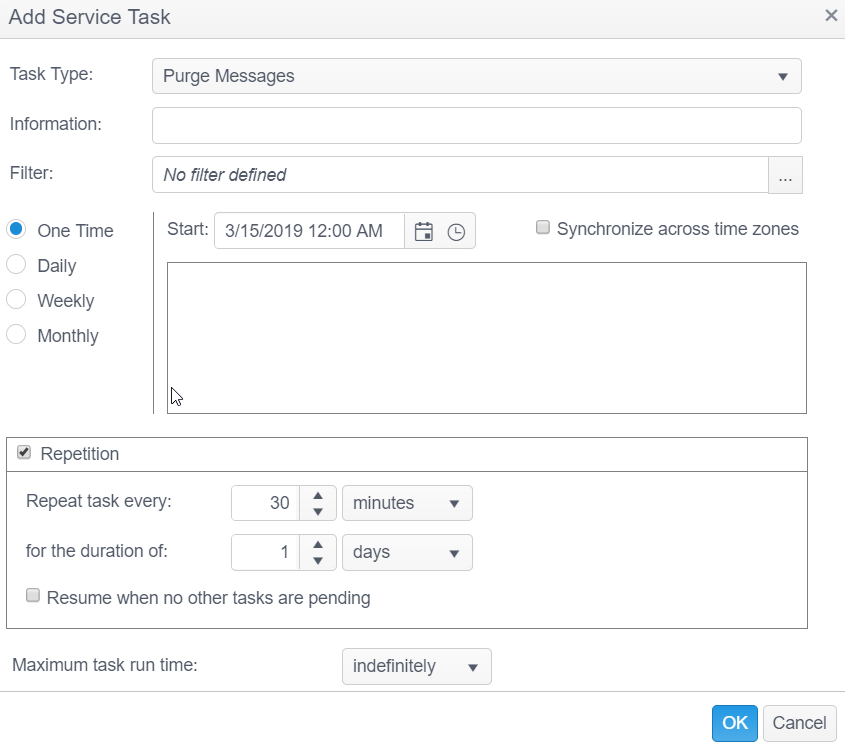Purge Messages
The Purge Messages service task is responsible for deleting Console audit log messages. These messages can be viewed in the Admin tab under Messages.
The Purge Messages Service Task has the following options:
| Field | Description |
|---|---|
| Information | This text field is used to provide a description of the purpose of the Purge Messages task being created and is only present to help users manage their tasks. |
| Filter |
A filter can be applied to help identify the correct data points. To apply a filter simply click the filter option from the drop-down, select the filter to use, then configure the sub-options for each filter type and click Apply. To apply multiple filters click the gray split button. The following filter options are available:
|
| Location | This option only displays if you have chosen to replicate your database prior to installation of the Console, but is disabled for this service task. |
| Maximum task run time: |
Specify the amount of time that the service task has to complete. For example, if you set the Maximum task run time to 5 minutes, after 5 minutes has elapsed from the time the service task first executes, the service job stops and its status shows as Aborted. The default setting is indefinitely. The following options are available:
|