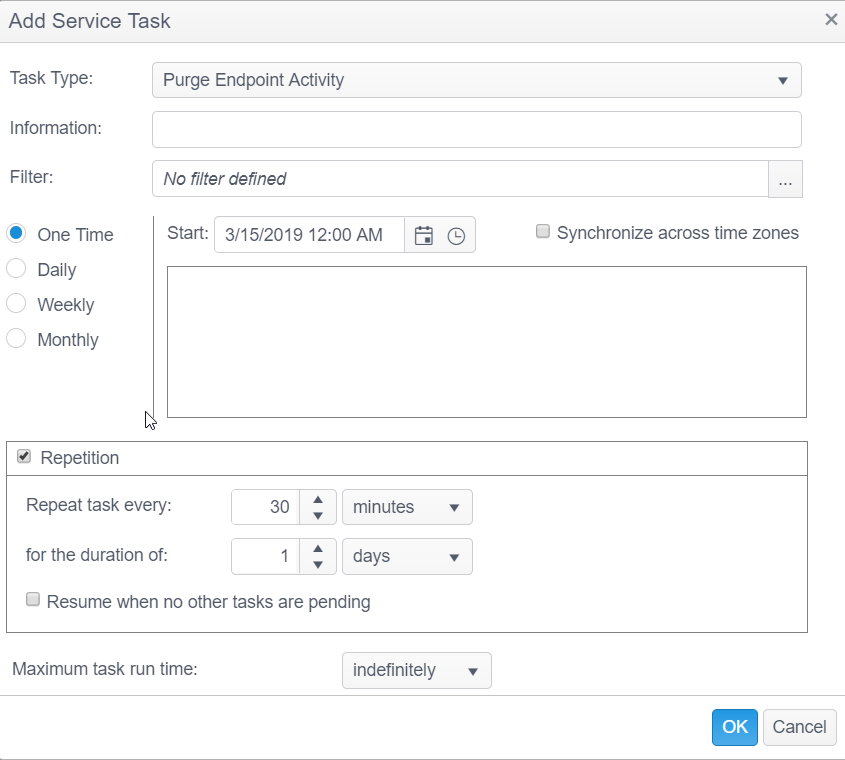| Information |
This text field is used to provide a description of the purpose of the Purge Endpoint Activity task being created and is only present to help users manage their tasks. |
| Filter |
A filter can be applied to help identify the correct data points. To apply a filter simply click on the filter option from the drop-down, select the filter to use, then configure the sub-options for each filter type and click Apply. To apply multiple filters click the gray split button. The following filter options are available:
- Code - A filter that allows selection of specific endpoint state history codes from the state history codes list. These values can be viewed by going to the Status tab, State History tab and the Code column. Reference the Code section of State History in the Endpoint Status Detail help to see a complete list of codes.
- Date/Time - A filter that restricts based on selected date/time criteria. If the (All day) option is selected, the time portion of the filter does not display. If the (All day) option is not selected, the time portion of the filter displays and is applied.
- Endpoint Name - A filter that allows selection based on text matching endpoint names.
- Endpoints - A filter that allows selection of specific existing endpoints from the endpoints list.
- Information - A filter that allows selection based upon the Agent software version installed or waiting to be installed. Reference the Information section of State History in the Endpoint Status Detail help for details on the possible values.
- State - A filter that allows selection of specific endpoint state history states from the states list. These values can be viewed by going to the Status tab, State History tab and the State column. Reference the State section of State History in the Endpoint Status Detail help to see a complete list of states.
- Tags - A filter that allows selection of endpoints based on their tag.
- Location - This option only displays if you have chosen to replicate your database prior to installation of the Console, but is disabled for this service task.L
- Maximum task run time: Specify the amount of time that the service task has to complete. For example, if you set the Maximum task run time to 5 minutes, after 5 minutes has elapsed from the time the service task first executes, the service job stops and its status shows as Aborted. The default setting is indefinitely. The following options are available:
- Indefinitely - The task runs until completion.
- Minutes - Set the number of minutes the service task has to complete. If the service task does not complete within the allotted time it aborts.
- Hours - Set the number of hours the service task has to complete. If the service task does not complete within the allotted time it aborts.
- Days - Select the number of days the service task has to complete. If the service task does not complete within the allotted time it aborts.
|