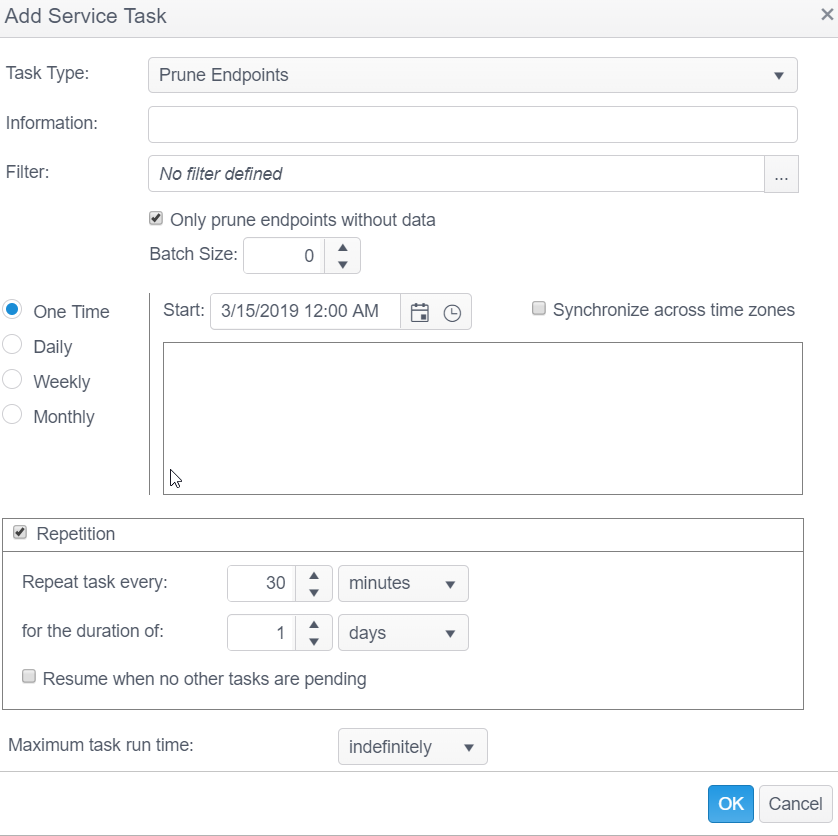Prune Endpoints
The Prune Endpoints Service Task is responsible for removing endpoints from the Console. This Service Task is useful if you created an Active Directory tag with many computers that you do not want to view in the Console, or if there are old or decommissioned endpoints.
The Prune Endpoints Service Task has the following options:
| Field | Description |
|---|---|
| Information | This text field is used to provide a description of the purpose of the Data Clean Up task being created and is only present to help users manage their tasks. |
| Filter Location |
A filter can be applied to help identify the correct data points. To apply a filter simply click on the filter option from the drop-down, select the filter to use, then configure the sub-options for each filter type and click Apply. To apply multiple filters click on the gray split button. The following filter options are available:
|
| Only prune endpoints without dataResume when no other tasks are pending | When selected, only endpoints without data are pruned. The default is to only prune endpoints without data. To prune all endpoints, regardless of whether or not they have data, uncheck this checkbox.When selected, the "Repeat task every:" is ignored when no tasks are pending and the task starts immediately. |
| Batch Size | When set to 0, the Prune Endpoints service task removes data in batches using the Command Batch Size as defined in the CAT under the Database Settings tab. When pruning an endpoint, all associated data is removed as well. The Command Batch Size value is good for data that does not have associations, but is not accurate for the Prune Endpoints service task because when removing an endpoint, all its results and logs are removed as well, and that can be a lot of data. This much data being removed can generally lead to locking and other issues so it is recommended to increase the batch size if that happens. |
| Location | This option only displays if you have chosen to replicate your database prior to installation of the Console, but is disabled for this service task. |
| Resume when no other tasks are pending | When selected, the "Repeat task every:" is ignored when no tasks are pending and the task starts immediately. |
| Maximum task run time |
Specify the amount of time that the service task has to complete. For example, if you set the Maximum task run time to 5 minutes, after 5 minutes has elapsed from the time the service task first executes, the service job stops and its status shows as Aborted. The default setting is indefinitely. The following options are available:
|