Synchronize Tags
The Synchronize Tags service task is responsible for updating the existing Active Directory, IP Range, and Filter tag types with the computers that have been added to or removed from the active directory object, IP address, or the defined filter.
For example, if an AD tag named Computers, was linked to the Computers container in an Active Directory domain, then a computer named POOCHY, which exists in the Computers container in Active Directory, would exist in the Console under a tag called Computers. If an Active Directory administrator moves the computer POOCHY into an Organizational Unit (OU) named Servers, then when the Synchronize Tags Service Task executes, the computer POOCHY is automatically removed from the Console's Computers tag. If there was an additional AD tag named Servers, which was linked to the Servers OU in our Active Directory domain, then the computer POOCHY, appears in the Console's Servers tag.
Similarly, if a new endpoint has an IP address in an existing IP Range tag, it is added to that tag. If an IP Range tag is edited and computers no longer exist in the selected range, they are removed from the specified tag.
If there is a filter tag defined to include all endpoints to which a specific policy has been applied and endpoints have been removed from that policy, the endpoints are removed from that filter tag when the Synchronize Tags service task executes.
The Synchronize Tags Service task has the following options:
| Field | Description |
|---|---|
| Information | This text field is used to provide a description of the purpose of the Synchronize Tags task being created and is only present to help users manage their tasks. |
| Location | This option only displays if you have chosen to replicate your database prior to installation of the Console, but is disabled for this service task. |
| Resume when no other tasks are pending | When selected, the "Repeat task every:" is ignored when no tasks are pending and the task starts immediately. |
| Maximum task run time |
Specify the amount of time that the service task has to complete. For example, if you set the Maximum task run time to 5 minutes, after 5 minutes has elapsed from the time the service task first executes, the service job stops and its status shows as Aborted. The default setting is indefinitely. The following options are available:
|
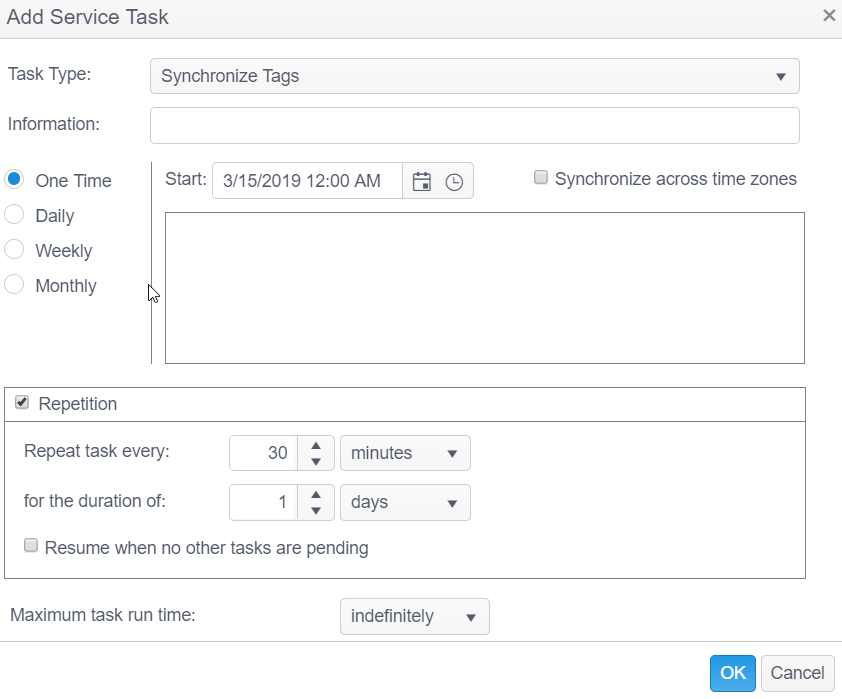
This service task is scheduled by default to run hourly with a new installation of the Console.