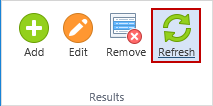Results Group
|
In this article |
Add Button
To add an excluded row, click the Add button.
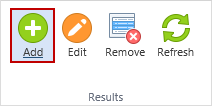
Clicking Add displays the Exclude Rows Dialog.
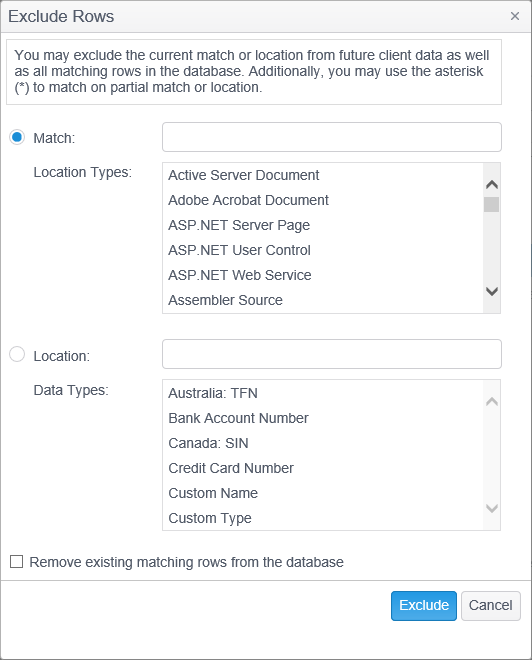
Adding a new entry to the excluded rows will prevent the Console from storing any results or log entries from endpoints that match the specified criteria.
- Match: To exclude a specific match, select Match and enter the match to be excluded in the match text box.
- Location Types: Select which location type(s) to exclude for the match that you entered. e.g. If you enter a and select Adobe Acrobat Document, the match will only be excluded when found in an Adobe Acrobat Document. If you do not select any location types, it is the same as selecting all location types.
- Location: To exclude a specific location, select Location and enter the location to be excluded in the Location text box. All matches found in this location will be excluded.
- Data Types: Select which data types to exclude for the location entered above. Only the selected data types will be excluded when found in the location that you entered. If you do not select any data types, it is the same as selecting all data types.
- Remove existing matching rows from the database: Check this option to have any existing matching rows removed from the database.
Edit Button
To edit an excluded row, select the row to edit by clicking on it and click the Edit button.
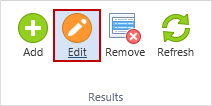
Clicking Edit displays the Exclude Rows dialog box.
Make any desired changes and click Exclude.
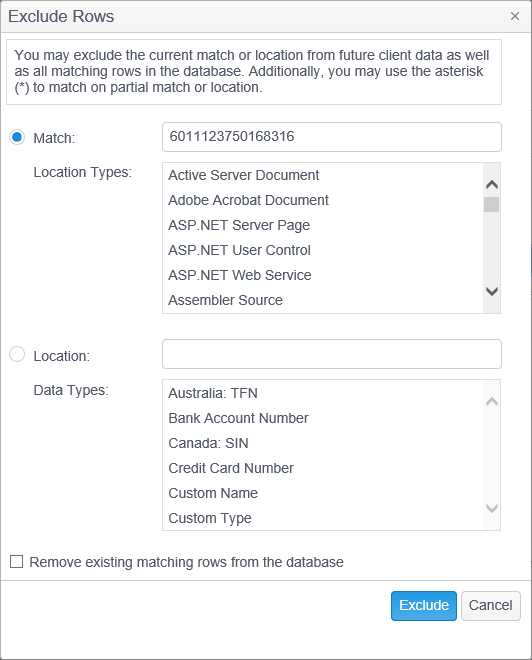
Remove Button
The Remove button permanently deletes the selected row and cannot be reversed.
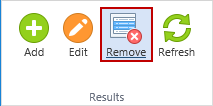
A prompt displays to confirm that you want to delete the selected row.
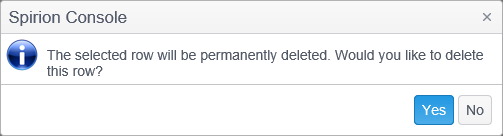
Refresh Button
Click the Refresh button to update the Excluded Rows to reflect any changes since the last logon or refresh.