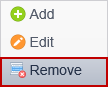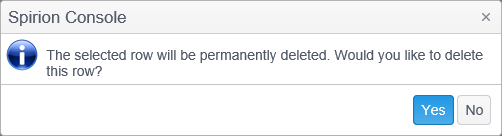Right Click Operations
Right-clicking on an entry in a global ignore list displays a menu that provides the same functions as are available in the Hashes/Matches/Locations ribbon group. These functions include the ability to create, edit, and remove an entry.
|
In this article |
Add
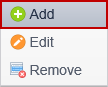
To create a new file hash, match, or location entry in the selected Global Ignore List, select the Add menu item. Clicking Add adds a row in which to enter the file hash, identity match, or location entry. The entry fields for each differ slightly, as shown below.

To add a new file hash, click the '...' and select a file using the file selection dialog.

To add a new match, type the value in the Match field, click in the Data Type field and select the Data Type from the drop-down. The Pattern checkbox allows you to use a Regular Expression to match search results rather than matching a specific value as above. For example, if you have sample forms on your computer that use many different placeholders for completing Social Security forms, but they all begin with 123-12, you could add the pattern ^123\-12 as a Social Security Number pattern and prevent them from being displayed in the search results. Spirion uses the Perl regular expression syntax from the boost libraries.

To add a new location, type the location in the Location field, click the Location Type field and select the type from the drop-down. You can add the full path to the location (such as c:\sample files\form.doc) so that only that specific location is ignored or you can add just the file name itself (such as form.doc) which ignores any file with that name regardless of where it is found.
Edit
To modify an existing file hash, match, or location entry in the selected Global Ignore List, click the entry you wish to modify and select the Edit menu item.
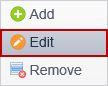
Remove
To permanently delete the selected hash, match, or location entry from the selected Global Ignore List, click the entry you wish to delete and select the Remove menu item. The Remove menu item permanently deletes the selected entry and cannot be reversed. A prompt displays to confirm that you would like to delete the selected entry.