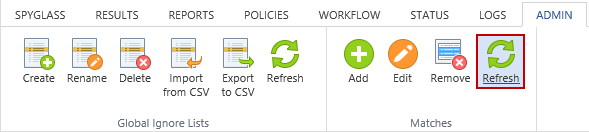Hashes/Matches/Locations Groups
|
In this article |
Add Button
To create a new file hash, match, or location entry in the selected Global Ignore List, select the Add button.
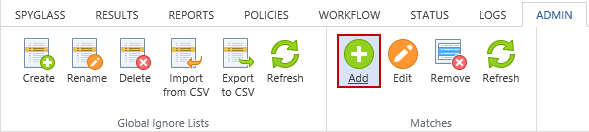
Clicking Add displays a new row to enter the file hash, match or location entry. The entry fields for each differ slightly, as shown below.
To add a new file hash, click the '...' and select a file using the file selection dialog.

To add a new match, type the identity in the match field, click in the Data Type field and select the data type from the drop-down. The Pattern checkbox allows you to use a Regular Expression to match search results rather than matching a specific value as above. For example, if you have sample forms on your computer that use many different placeholders for completing Social Security forms, but they all begin with 123-12, you could add the pattern ^123\-12 as a Social Security Number pattern and prevent them from being displayed in the search results.

To add a new location, type the location in the Location field, click the Location Type field and select the type from the drop-down. To ignore a specific location, enter the full path to the location, that is, C:\Accounting Department\Debits\bills.docx.
To ignore a specific file regardless of which location it is found in, enter the file name, bills.docx. Whenever that file name is encountered, it is skipped as if the full path were in the list.

Edit Button
To modify an existing file hash, match, or location entry in the selected Global Ignore List, click the entry you wish to modify and select the Edit button. The selected row opens in edit mode. When in edit mode any changes that you make do not take effect until you press the Enter key or click on another row. Press the Esc key to discard any changes.
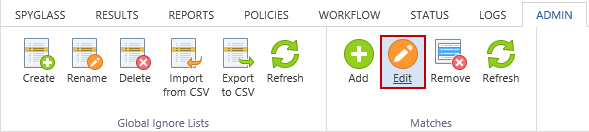
Remove Button
To permanently delete the selected hash, match, or location entry from the selected Global Ignore List, click the entry you want to delete and select the Remove button. The Remove button permanently deletes the selected entry and cannot be reversed. A prompt displays to confirm that you want to delete the selected entry.
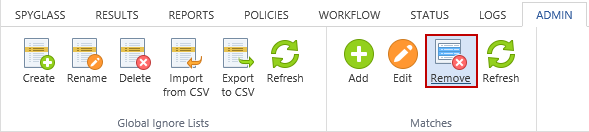
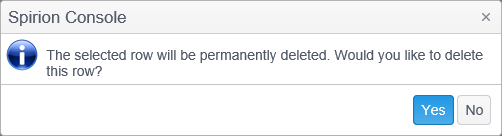
Refresh Button
Update the Global Ignore List to reflect any previous edits.