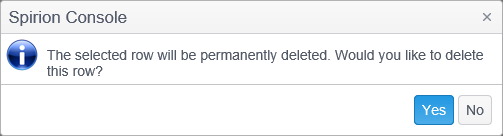Right Click Operations
Right-clicking on an entry in the Excluded Rows List displays a menu that provides the same functions as are available in the Results ribbon group and the Logs ribbon group. These functions include the ability to create, edit, and remove an entry. Depending on whether you are in the Logs tab or the Results tab, the specific dialogs differ somewhat.
|
In this article |
Results Tab
To Add, Edit or Remove specific results data, click on the Results tab and then right click on a row.
Add
To create a new Results entry, select the Add menu item.

Clicking Add displays the Exclude Rows dialog.
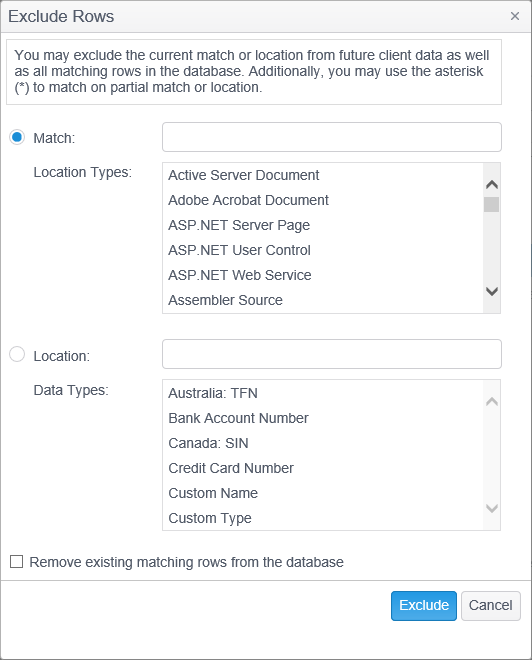
Adding a new entry to the excluded rows will prevent the Console from storing any results or log entries from endpoints that match the specified criteria.
- Match: To exclude a specific match, select Match and enter the match to be excluded in the match text box.
- Location Types: Select which location type(s) to exclude for the match that you entered. e.g. If you enter a and select Adobe Acrobat Document, the match will only be excluded when found in an Adobe Acrobat Document. If you do not select any location types, it is the same as selecting all location types.
- Location: To exclude a specific location, select Location and enter the location to be excluded in the Location text box. All matches found in this location will be excluded.
- Data Types: Select which data types to exclude for the location entered above. Only the selected data types will be excluded when found in the location that you entered. If you do not select any data types, it is the same as selecting all data types.
- Remove existing matching rows from the database: Check this option to have any existing matching rows removed from the database.
Edit
To modify an existing Results entry, click the row you wish to modify and select the Edit menu item.

Clicking Edit displays the same Exclude Rows dialog as when adding a location.
Make any desired changes and click Exclude.
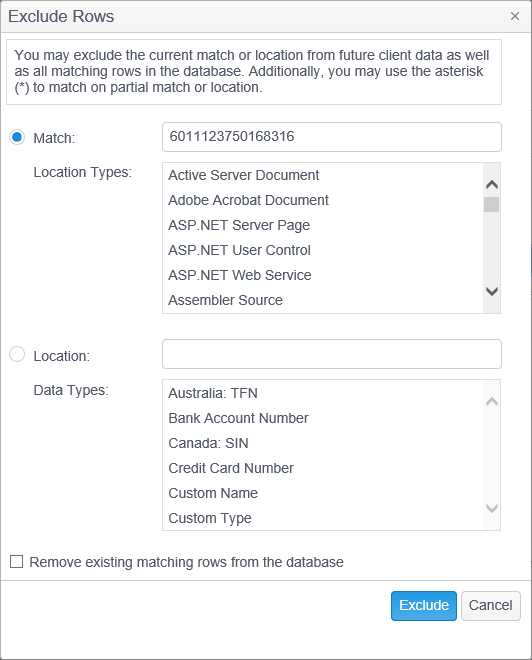
Remove
To permanently delete a Results entry, click the row you wish to delete and select the Remove menu item.

The Remove menu item permanently deletes the selected entry and cannot be reversed. A prompt displays to confirm that you want to delete the selected entry.
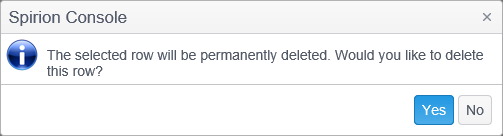
Logs Tab
To Add, Edit or Remove specific logs data, click on the Logs tab and then right click on a row.
Add
To create a specific Log message to be excluded from the Console, select the Add menu item.

Clicking Add displays the Exclude Rows dialog.
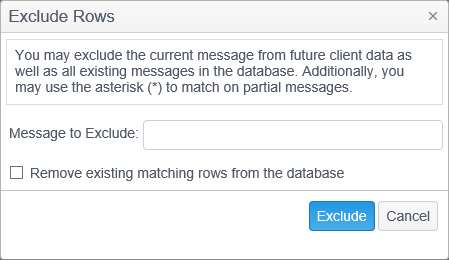
Adding a new entry to the excluded rows prevents the Console from storing any log entries from endpoints that match the specified criteria.
| Field | Description |
|---|---|
| Messages to Exclude | To exclude a specific log message, enter the log message to be excluded in the Message to Exclude text box. |
| Remove existing matching rows from the database | Check this option to have any existing matching rows removed from the database. |
Edit
To modify an existing Logs entry, click the row you wish to modify and select the Edit menu item.

Clicking Edit displays the same Exclude Rows dialog as when adding a row.
Make any desired changes and click Exclude.
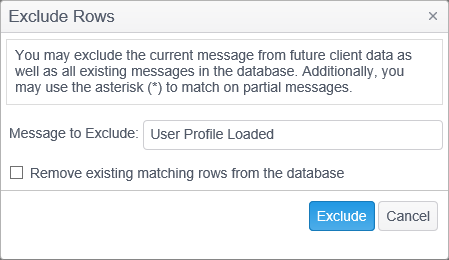
Remove
The Remove button permanently deletes the selected row and cannot be reversed.

A prompt displays to confirm that you want to delete the selected row.