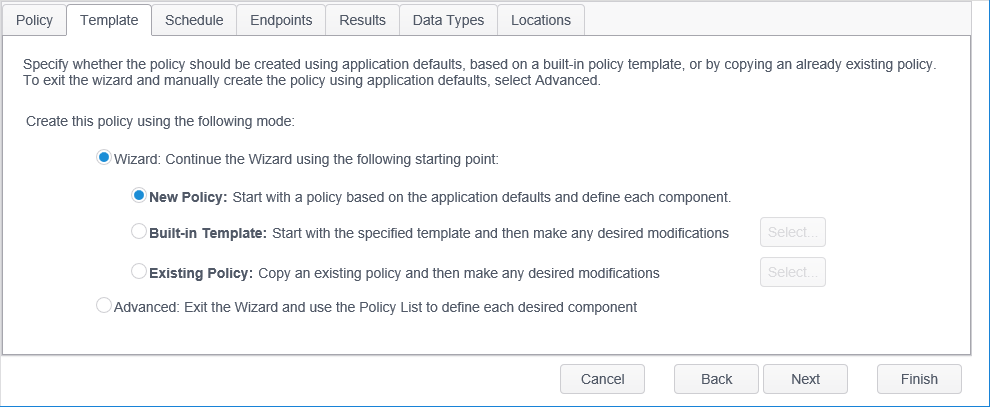|
Wizard
|
Selecting Wizard allows you to continue using the Create New Policy wizard with one of the following three options:
- New Policy: Selecting this option takes you through the creation of the policy using the application defaults as a basis, while allowing you to make any desired changes. These default settings search for SSNs and CCNs in emails and common file types in the Documents folder.
- Built-in Template: Selecting this option takes you through the creation of the policy using a built-in template. To choose a template click on the 'Select...' button and choose one of the following templates:
- Comprehensive: This template uses settings that search for common personal information in browsers, email and all file types across the entire computer. These settings include SSN, CCN, Password, Bank Accounts, Drivers License, Date of Birth and Passports.
- HIPAA/HITECH (PHI) Data Discovery: This template uses settings that search for PHI (Patient Health Information), including SSNs, in browsers, email and common file types across the entire computer.
- PCI-DSS 2.0 Data Discovery: This template uses settings that search for credit card data in browsers, email and common file types across the entire computer.
- Standard: This template uses settings that search for SSNs, CCNs and passwords in browsers, email and common file types in the Documents folder.
- Existing Policy: Selecting this option takes you through the creation of the policy by copying an existing policy on the Console and allowing you to make any desired changes. To choose a policy click on the 'Select...' button and each of your existing policies is listed. Select the one that you want to use as a basis for the new policy and then click the OK button.
|
|
Advanced
|
Selecting this option removes the remaining tabs. Click the Finish button to exit the Create Policy Wizard where you then need to define each of the policy settings individually. |