Filter Tab
The Filter tab allows you to restrict the data that included in the report. To create a filter for a specific column, select the column from the column name drop down list, select an operation from the operation drop down list and enter a value in the value field. To remove a filter, click the red X to the left of the Column name in the Filtered Columns list.
If no Value has been entered, it may be necessary to use the Esc key to remove focus from the row and delete it.
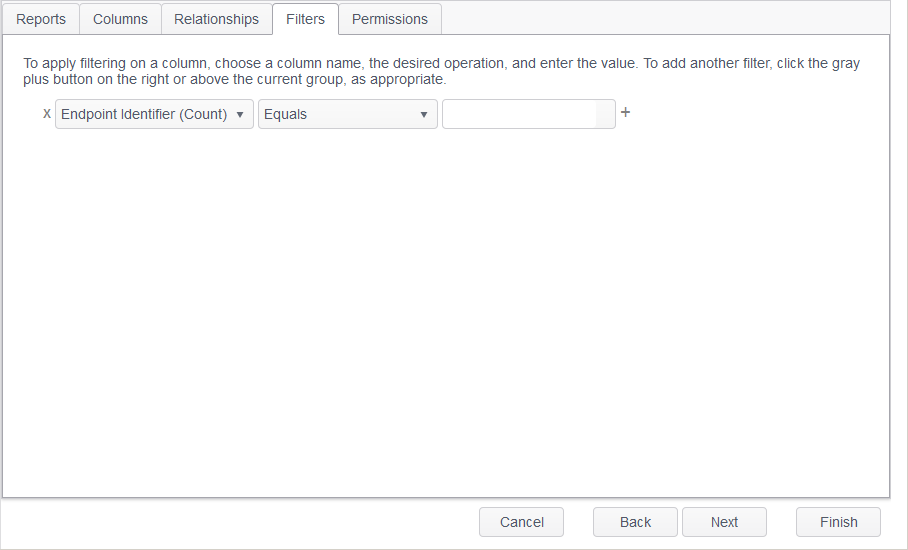
When a sort has been applied to one or more columns in the Column Properties of a column on the Columns tab of the Report Wizard, it is possible to display only a specified number of rows. For example, if a report is sorted descending by match count, you can specify that a maximum of 10 rows are displayed to create a "Top 10" report.

- The primary sort for this report is on the column COLUMNNAME: The top-most column in the Selected Columns list on the Columns tab to have a sort applied is considered the primary sort.
- "Display a maximum of this many rows:": Enter the maximum number of rows to display in the report.
Note: If you have a filter which is defined as "Agent Platform Equals Win+anything" or "Agent Platform Equals Mac+anything" (e.g. "Agent Platform Equals Win32" or "Agent Platform Equals MacIntel") in version 8 of the Console;"Agent Platform Equals Win" or "Agent Platform Equals Mac". This is because the Console does not display an Agent platform with a value appended to "Win" or "Mac" (e.g. "Win32", or "MacIntel"), it displays only "Win" or "Mac". So a filter defined with any value appended to "Win" or "Mac" such as "Win32" or "MacIntel" would not return anything. The same logic applies to other "Agent Platform" filter operators (Does Not Equal, Contains, Does Not Contain, Begins With, Does Not Begin With, Ends With, Does Not End With.)
For example: If you have an existing filter tag which says “Agent Platform Begins With Win64”, after you upgrade from Console version 8 to version 9, the filter changes to “Agent Platform Begins With Win".