Relationships Tab
The Relationships tab allows you to include information from other reports in the current report. Relationships must be defined if you have selected columns from another report. Relationships do not need to be defined for any of the built-in Available Columns.
The Relationships tab only displays when the checkbox "This report will either be joined to another report or used for secondary analytics." on the Report tab of the Report Wizard has been selected and a column from another report has been added to the list of Selected Columns on the Columns tab.
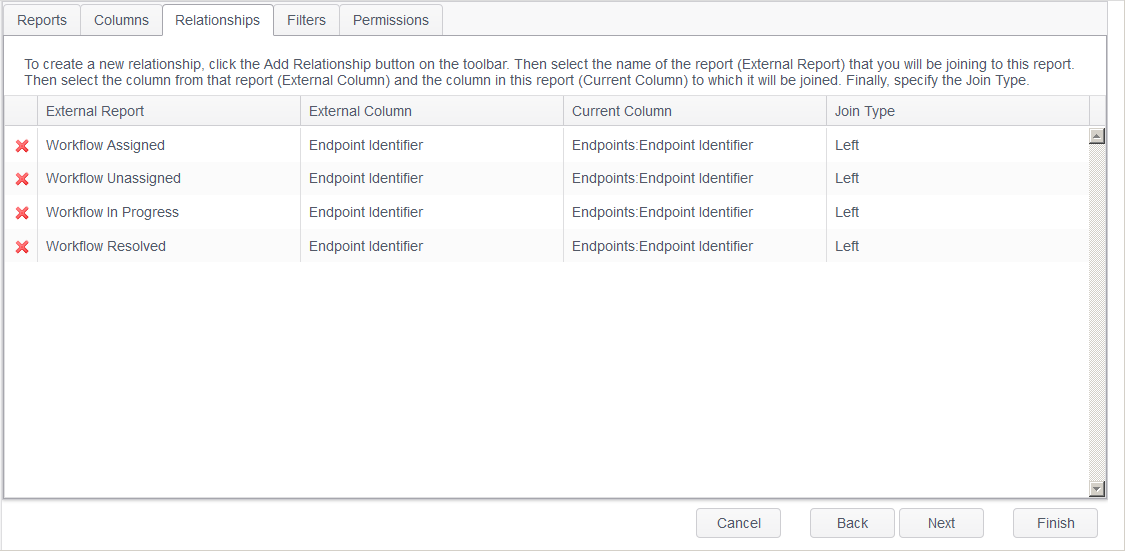
To create a new relationship, click the Add ribbon button in the Relationships group or right-click in the relationships list and select Add. Then select the name of the report (External Report) that you are joining to this report. The external report is the report that contains information that you would like to include in the report that you are currently editing. Then select the column from the external report (External Column) and the column in this report (Current Column) to which it will be joined. Finally, specify the Join Type. The Join Types are described as follows:
- Inner: An inner join results in only the rows from the External Report and this report where both the External Column and Current Column are equal.
- Left: A left join results in all the rows from the External Report (the left report) and the rows from this report (the right report), even if the External Column does not have a matching value for the Current Column. This means that all the rows from the External Report, plus matching values for the External Column and the Current Column are returned. If the External Report returns one row and this report returns more than one matching row for it, the values in the External Column are repeated for each distinct row on this report.
- Right: A right join results in similar results as a left join, except the tables are reversed. Every row from this report appears in the result at least once. If no matching rows from the External Report exists, an empty value appears in the columns from the External Report for those rows that have no match in this report.
To remove a relationship, click the red X to the left of the relationship name in the Relationships list. Alternatively, right-click on a row in the Relationships list and click Remove or highlight a row and click the Remove ribbon button in the Relationships group.
If no columns are specified in the relationship row, it may be necessary to use the Esc key to remove focus from the row and delete it.